The correct way to sort by color in Excel is to set the color first and then use the sorting function. First, set the color for cells manually or through conditional formatting. It is recommended to give priority to using conditional formatting to maintain uniformity and facilitate maintenance; secondly, click "Sorting and Filtering" → "Custom Sort", add levels and select "Cell Color" as the sorting basis, and set the color arrangement order to complete the sorting; finally, pay attention to ensuring that the colors are displayed correctly, avoid merging cells and non-standard colors affecting the sorting effect, and improve efficiency and security by converting data into tables, saving macros or backing up original data.

It is actually not difficult to sort by color in Excel. As long as you master the correct operation method, you can quickly organize the data order you want. The key point is: first set the color, and then process the data by color through the filter or sort function .
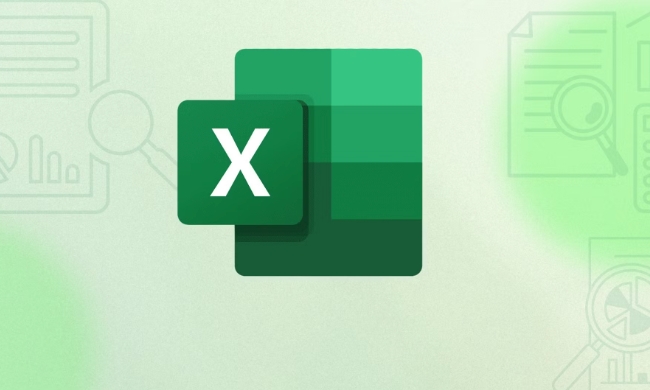
How to set color of a cell
To sort by color, you must first have color. You can manually fill the cells with colors or automatically color them in conditional format:

- Set the color manually: Select the cell → Click the "Fill Color" button in the "Start" tab → Select a color
- Conditional formatting color: Select area → "Start" → "Conditional formatting" → Select rule (such as "Highlight cell rules") → Select fill color when setting formatting
It is recommended to give priority to the use of conditional formats, so that the colors are more uniform and convenient for subsequent maintenance.
Specific steps to sort by color
Excel supports sorting by font color, background color or icon set. Here, take the background color as an example:
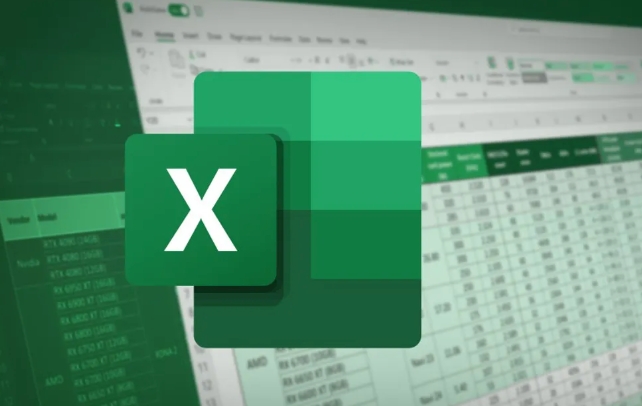
- Select the data area (including the title row) you want to sort
- Click Sort and Filter in the Start tab → Select Custom Sort
- Click "Add Hierarchy" in the pop-up window
- Select Cell Color from the Sort By drop-down menu
- Then set the order of colors you want, such as putting red on the top first, then yellow on the top, and finally green on the top.
Note: When sorting, colors take effect according to the colors you currently see. If the colors are generated by formulas, make sure they have been displayed correctly before sorting.
FAQs and tips
Sometimes you will find that you cannot sort by color, which may be because of these reasons:
- There are merged cells in the data, which will affect the sorting function.
- The color is not a standard fill color, but a theme color or other gradient effect
- Table style is used but the Filter is not enabled
A few practical tips:
- If you often need to sort by color, you can convert the data into "table" (shortcut key Ctrl T), which will make filtering more convenient
- You can save the sorting settings into a macro and execute it with one click next time
- It is best to copy a copy of the original data before sorting to prevent troubles from recovering after misoperation.
Basically all of this is it. Sort by color, it looks advanced, but in fact the operation is not complicated. The key is to plan the color rules in advance and don’t wait until the data is messed up before thinking about sorting it out.
The above is the detailed content of how to sort by color in excel. For more information, please follow other related articles on the PHP Chinese website!

Hot AI Tools

Undress AI Tool
Undress images for free

Undresser.AI Undress
AI-powered app for creating realistic nude photos

AI Clothes Remover
Online AI tool for removing clothes from photos.

Clothoff.io
AI clothes remover

Video Face Swap
Swap faces in any video effortlessly with our completely free AI face swap tool!

Hot Article

Hot Tools

Notepad++7.3.1
Easy-to-use and free code editor

SublimeText3 Chinese version
Chinese version, very easy to use

Zend Studio 13.0.1
Powerful PHP integrated development environment

Dreamweaver CS6
Visual web development tools

SublimeText3 Mac version
God-level code editing software (SublimeText3)

Hot Topics
 How to Use Parentheses, Square Brackets, and Curly Braces in Microsoft Excel
Jun 19, 2025 am 03:03 AM
How to Use Parentheses, Square Brackets, and Curly Braces in Microsoft Excel
Jun 19, 2025 am 03:03 AM
Quick Links Parentheses: Controlling the Order of Opera
 Outlook Quick Access Toolbar: customize, move, hide and show
Jun 18, 2025 am 11:01 AM
Outlook Quick Access Toolbar: customize, move, hide and show
Jun 18, 2025 am 11:01 AM
This guide will walk you through how to customize, move, hide, and show the Quick Access Toolbar, helping you shape your Outlook workspace to fit your daily routine and preferences. The Quick Access Toolbar in Microsoft Outlook is a usefu
 How to insert date picker in Outlook emails and templates
Jun 13, 2025 am 11:02 AM
How to insert date picker in Outlook emails and templates
Jun 13, 2025 am 11:02 AM
Want to insert dates quickly in Outlook? Whether you're composing a one-off email, meeting invite, or reusable template, this guide shows you how to add a clickable date picker that saves you time. Adding a calendar popup to Outlook email
 Prove Your Real-World Microsoft Excel Skills With the How-To Geek Test (Intermediate)
Jun 14, 2025 am 03:02 AM
Prove Your Real-World Microsoft Excel Skills With the How-To Geek Test (Intermediate)
Jun 14, 2025 am 03:02 AM
Whether you've secured a data-focused job promotion or recently picked up some new Microsoft Excel techniques, challenge yourself with the How-To Geek Intermediate Excel Test to evaluate your proficiency!This is the second in a three-part series. The
 How to Delete Rows from a Filtered Range Without Crashing Excel
Jun 14, 2025 am 12:53 AM
How to Delete Rows from a Filtered Range Without Crashing Excel
Jun 14, 2025 am 12:53 AM
Quick LinksWhy Deleting Filtered Rows Crashes ExcelSort the Data First to Prevent Excel From CrashingRemoving rows from a large filtered range in Microsoft Excel can be time-consuming, cause the program to temporarily become unresponsive, or even lea
 How to Switch to Dark Mode in Microsoft Excel
Jun 13, 2025 am 03:04 AM
How to Switch to Dark Mode in Microsoft Excel
Jun 13, 2025 am 03:04 AM
More and more users are enabling dark mode on their devices, particularly in apps like Excel that feature a lot of white elements. If your eyes are sensitive to bright screens, you spend long hours working in Excel, or you often work after dark, swit
 Microsoft Excel Essential Skills Test
Jun 12, 2025 pm 12:01 PM
Microsoft Excel Essential Skills Test
Jun 12, 2025 pm 12:01 PM
Whether you've landed a job interview for a role that requires basic Microsoft Excel skills or you're looking to solve a real-world problem, take the How-To Geek Beginner Excel Test to verify that you understand the fundamentals of this popular sprea
 Google Sheets IMPORTRANGE: The Complete Guide
Jun 18, 2025 am 09:54 AM
Google Sheets IMPORTRANGE: The Complete Guide
Jun 18, 2025 am 09:54 AM
Ever played the "just one quick copy-paste" game with Google Sheets... and lost an hour of your life? What starts as a simple data transfer quickly snowballs into a nightmare when working with dynamic information. Those "quick fixes&qu






