How to enable Ultimate Performance mode in Windows 10?
Jul 09, 2025 am 01:33 AMUltimate Performance mode for Windows 10 is enabled via the command line and is only available for high-performance devices. 1. First, run powercfg -l through the administrator command prompt to confirm whether the mode already exists; 2. If not, you can use the powercfg -duplicatescheme command to add it manually; 3. After adding, switch to this mode through the power option or command; 4. Pay attention to high power consumption, high heat generation and noise issues when using it. It is recommended to use it only when extreme performance is required.

The Ultimate Performance mode for Windows 10 is a hidden power plan designed for high-performance needs and is suitable for high-end PCs or workstations. It provides a more extreme performance release than "High Performance" mode, but is not an option to display by default. Here are a few ways to enable it.
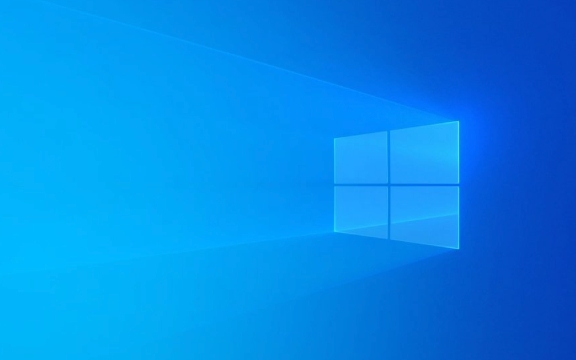
How to check if Ultimate Performance mode is supported
Not all devices can see this mode, and it is usually pre-installed on computers equipped with high-performance hardware (such as desktop-level CPUs, high-end graphics cards). You can confirm by:

-
Open a command prompt (run as administrator) and enter:
powercfg -l
Check whether there is a GUID corresponding to
Ultimate Performancein the output result. If so, it means your system already includes this power plan.
If you don't see it, don't worry, there are methods below that can be added manually.
How to manually add Ultimate Performance mode
If your computer does not have this mode preinstalled, you can create it by importing the registry or copying an existing configuration. Recommended command line operation:
Open a command prompt (administrator)
Enter the following command:
powercfg -duplicatescheme e9a42b02-d5df-448d-aa00-03f14749eb61
This GUID is the template ID corresponding to Ultimate Performance in Windows.
Run
powercfg -lagain to confirm whether it has been added successfully.
This will allow you to add Ultimate Performance mode to your power options.
How to switch to Ultimate Performance Mode
After the addition is complete, switching is very simple:
- Open "Control Panel" → "Hardware and Sound" → "Power Options"
- Find "Ultimate Performance" in the list
- Click the corresponding "Change Plan Settings" on the left to further adjust the screen closing time, etc.
- If you do not want the system to automatically switch power mode, it is recommended to set other plans to non-default state
You can also use the command line to quickly switch:
powercfg -s e9a42b02-d5df-448d-aa00-03f14749eb61
What should you pay attention to when using it?
While Ultimate Performance can squeeze out hardware performance, it also has some side effects:
- ? The power consumption is higher, and the battery life of the laptop will decrease significantly
- ?? Fan speed increases, noise may increase
- ? Long-term high load operation may lead to increased heat generation, so pay attention to the heat dissipation environment
Therefore, it is recommended to enable it only when extreme performance is required (such as rendering, gaming, and large software running). "Balanced" mode is still recommended for daily use.
Basically that's it. The operation is not complicated, but it is indeed easy to be ignored, especially the hidden power plan. If you are a user who pursues performance, you might as well give it a try.
The above is the detailed content of How to enable Ultimate Performance mode in Windows 10?. For more information, please follow other related articles on the PHP Chinese website!

Hot AI Tools

Undress AI Tool
Undress images for free

Undresser.AI Undress
AI-powered app for creating realistic nude photos

AI Clothes Remover
Online AI tool for removing clothes from photos.

Clothoff.io
AI clothes remover

Video Face Swap
Swap faces in any video effortlessly with our completely free AI face swap tool!

Hot Article

Hot Tools

Notepad++7.3.1
Easy-to-use and free code editor

SublimeText3 Chinese version
Chinese version, very easy to use

Zend Studio 13.0.1
Powerful PHP integrated development environment

Dreamweaver CS6
Visual web development tools

SublimeText3 Mac version
God-level code editing software (SublimeText3)

Hot Topics
 I Refuse to Go Wireless With These 7 Gadgets
Jun 12, 2025 pm 12:09 PM
I Refuse to Go Wireless With These 7 Gadgets
Jun 12, 2025 pm 12:09 PM
Fully wireless speakers, like the Anker Soundcore 2, can be a reasonable choice to pair with phones and laptops. They can usually draw power via USB, which allows them to be used wired. However, their limited power output also means that they don't g
 7 Open-Source Windows Apps I Can't Live Without
Jun 11, 2025 am 03:07 AM
7 Open-Source Windows Apps I Can't Live Without
Jun 11, 2025 am 03:07 AM
It also fully integrates with the right-click context menu on Windows 11, so you can carry out basic tasks—such as adding a file to an archive or extracting the contents of a ZIP file—without needing to open the application itself.NanaZip also provid
 I'll Never Go Back to the Wired Versions of These 7 Gadgets
Jun 12, 2025 pm 03:02 PM
I'll Never Go Back to the Wired Versions of These 7 Gadgets
Jun 12, 2025 pm 03:02 PM
In many ways, it doesn’t make sense for me to use wireless keyboards with my stationary PC. Not only do my keyboards never move, but I tend to keep the 2.4 GHz receiver sitting on my desk via a dongle attached to a cable. Further, my keyboard needs r
 How to Install Microsoft Edit on Windows 11
Jun 11, 2025 am 03:05 AM
How to Install Microsoft Edit on Windows 11
Jun 11, 2025 am 03:05 AM
The New Microsoft Edit Is Superb There isn’t much to say about Microsoft Edit, and that’s a great thing. It has quickly become my preferred tool for quick text editing thanks to its straightforward nature.A Minimal InterfaceThe interface is as simpl
 How to Use Windows Reliability Monitor
Jun 11, 2025 am 03:04 AM
How to Use Windows Reliability Monitor
Jun 11, 2025 am 03:04 AM
Opening Reliability Monitor on Windows 11 Microsoft has buried this useful utility a few clicks deep, but it's simple to reach if you know the steps. The simplest way to access the Reliability Monitor is through the Start menu search bar.Start Menu S
 JLab Flow Mouse & Keyboard Bundle Review: The Best Budget-Friendly Bundle
Jun 10, 2025 am 09:28 AM
JLab Flow Mouse & Keyboard Bundle Review: The Best Budget-Friendly Bundle
Jun 10, 2025 am 09:28 AM
The JLab Flow Mouse & Keyboard Bundle is a fantastic, budget-friendly mouse and keyboard combo. It’s not the most advanced setup in the world, nor the quietest, but I admittedly had a hard time going back to my daily drive PC accessories when I f
 Microsoft's Answer to SteamOS Should Be a Game-Changer for PC Gaming
Jun 12, 2025 pm 12:15 PM
Microsoft's Answer to SteamOS Should Be a Game-Changer for PC Gaming
Jun 12, 2025 pm 12:15 PM
PC gamers have been dealing with these issues for decades now, as Windows has been and remains the default operating system for PC gamers. However, thanks to Valve and SteamOS, as well as other gaming-centric Linux distributions like Bazzite, Microso
 Windows 11 Now Has a New Start Menu Design
Jun 12, 2025 pm 12:05 PM
Windows 11 Now Has a New Start Menu Design
Jun 12, 2025 pm 12:05 PM
Microsoft has made changes to almost every part of Windows 11 since its initial launch in 2021, but the taskbar and Start menu have remained largely untouched—until now. A fresh Start menu design is on the horizon, and it might be one you prefer.This







