To embed a PDF in Word as an object, go to the Insert tab, click Object > Create from File, select the PDF, and check “Display as icon.” 1. This method preserves PDF formatting and is ideal for reference purposes without editing needs. 2. It is not suitable when parts of the PDF need extraction or modification within Word, or if recipients lack compatible software. 3. Large PDFs can increase file size, and embedded files must be updated manually if changes are made externally. 4. Keep the original PDF in a stable location to prevent broken links, and label embedded files clearly for better organization.

You can embed a PDF into a Word document as an object, which allows it to be opened directly from your Word file. This is useful if you want to include supporting documents without pasting large amounts of text or images. Here's how to do it properly.
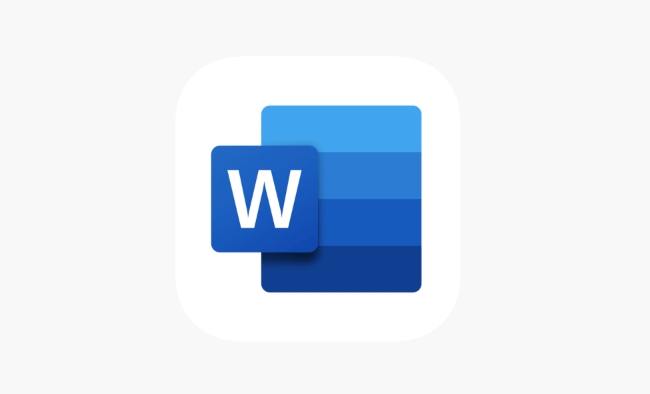
Insert PDF in Word as an Embedded Object
To insert a PDF as an object, go to the Insert tab, click Object, and then choose Create from File. From there, browse your computer for the PDF file and select it. Make sure to check the box labeled "Display as icon"—this keeps the embedded file compact and clearly labeled.

Once inserted, the PDF will appear as an icon in your Word document. Double-clicking it should open the file using Adobe Reader or whichever PDF viewer is set as default on your system.
If you're working with multiple files or need to organize them neatly, consider inserting each PDF one at a time and placing them near relevant sections in your document.
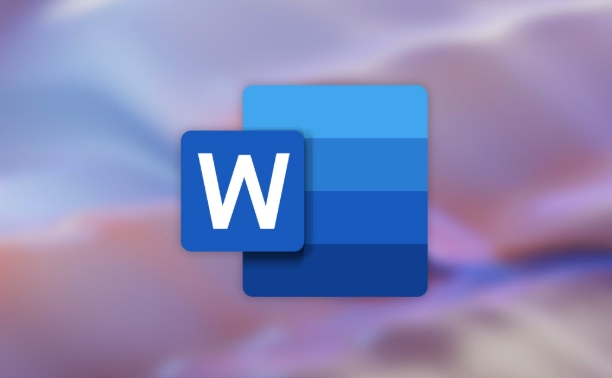
When to Use This Method (and When Not To)
This method works best when:
- You want to keep the original PDF formatting intact
- The PDF is meant as a reference rather than part of the main text
- You don’t need to edit the content inside the PDF from within Word
It’s not ideal if:
- You need to extract or modify parts of the PDF inside Word
- You’re sharing the document with someone who might not have compatible software
- The PDF is very large and may slow down the Word file
Also, note that embedding doesn't actually convert the PDF into editable Word content—it simply attaches it. So if you need searchable text or editable elements from the PDF, this isn’t the right approach.
Tips for Managing Embedded PDFs in Word
- Keep your Word file organized by labeling each embedded PDF clearly
- If you're sending the document to someone else, remind them they’ll need the proper software to open the embedded PDF
- Be mindful of file size—embedding several large PDFs can make your Word document bulky
If you ever need to update the embedded file, just right-click the icon, choose Object > Convert, and browse for the new version.
Another thing to remember: if you move or rename the original PDF on your computer after inserting it, Word might lose the link. To avoid issues, keep the source file in a stable location until you're done with the project.
That’s basically all there is to it. It's a straightforward way to attach external documents without cluttering your main content.
The above is the detailed content of how to insert a PDF into a Word document as an object. For more information, please follow other related articles on the PHP Chinese website!

Hot AI Tools

Undress AI Tool
Undress images for free

Undresser.AI Undress
AI-powered app for creating realistic nude photos

AI Clothes Remover
Online AI tool for removing clothes from photos.

Clothoff.io
AI clothes remover

Video Face Swap
Swap faces in any video effortlessly with our completely free AI face swap tool!

Hot Article

Hot Tools

Notepad++7.3.1
Easy-to-use and free code editor

SublimeText3 Chinese version
Chinese version, very easy to use

Zend Studio 13.0.1
Powerful PHP integrated development environment

Dreamweaver CS6
Visual web development tools

SublimeText3 Mac version
God-level code editing software (SublimeText3)

Hot Topics
 How to Use Parentheses, Square Brackets, and Curly Braces in Microsoft Excel
Jun 19, 2025 am 03:03 AM
How to Use Parentheses, Square Brackets, and Curly Braces in Microsoft Excel
Jun 19, 2025 am 03:03 AM
Quick Links Parentheses: Controlling the Order of Opera
 Outlook Quick Access Toolbar: customize, move, hide and show
Jun 18, 2025 am 11:01 AM
Outlook Quick Access Toolbar: customize, move, hide and show
Jun 18, 2025 am 11:01 AM
This guide will walk you through how to customize, move, hide, and show the Quick Access Toolbar, helping you shape your Outlook workspace to fit your daily routine and preferences. The Quick Access Toolbar in Microsoft Outlook is a usefu
 How to insert date picker in Outlook emails and templates
Jun 13, 2025 am 11:02 AM
How to insert date picker in Outlook emails and templates
Jun 13, 2025 am 11:02 AM
Want to insert dates quickly in Outlook? Whether you're composing a one-off email, meeting invite, or reusable template, this guide shows you how to add a clickable date picker that saves you time. Adding a calendar popup to Outlook email
 Prove Your Real-World Microsoft Excel Skills With the How-To Geek Test (Intermediate)
Jun 14, 2025 am 03:02 AM
Prove Your Real-World Microsoft Excel Skills With the How-To Geek Test (Intermediate)
Jun 14, 2025 am 03:02 AM
Whether you've secured a data-focused job promotion or recently picked up some new Microsoft Excel techniques, challenge yourself with the How-To Geek Intermediate Excel Test to evaluate your proficiency!This is the second in a three-part series. The
 How to Delete Rows from a Filtered Range Without Crashing Excel
Jun 14, 2025 am 12:53 AM
How to Delete Rows from a Filtered Range Without Crashing Excel
Jun 14, 2025 am 12:53 AM
Quick LinksWhy Deleting Filtered Rows Crashes ExcelSort the Data First to Prevent Excel From CrashingRemoving rows from a large filtered range in Microsoft Excel can be time-consuming, cause the program to temporarily become unresponsive, or even lea
 How to Switch to Dark Mode in Microsoft Excel
Jun 13, 2025 am 03:04 AM
How to Switch to Dark Mode in Microsoft Excel
Jun 13, 2025 am 03:04 AM
More and more users are enabling dark mode on their devices, particularly in apps like Excel that feature a lot of white elements. If your eyes are sensitive to bright screens, you spend long hours working in Excel, or you often work after dark, swit
 Microsoft Excel Essential Skills Test
Jun 12, 2025 pm 12:01 PM
Microsoft Excel Essential Skills Test
Jun 12, 2025 pm 12:01 PM
Whether you've landed a job interview for a role that requires basic Microsoft Excel skills or you're looking to solve a real-world problem, take the How-To Geek Beginner Excel Test to verify that you understand the fundamentals of this popular sprea
 Google Sheets IMPORTRANGE: The Complete Guide
Jun 18, 2025 am 09:54 AM
Google Sheets IMPORTRANGE: The Complete Guide
Jun 18, 2025 am 09:54 AM
Ever played the "just one quick copy-paste" game with Google Sheets... and lost an hour of your life? What starts as a simple data transfer quickly snowballs into a nightmare when working with dynamic information. Those "quick fixes&qu






