Custom HTML elements are developed by inheriting HTMLElement and registering. 1. Define the class inherits HTMLElement, and controls element behavior using constructor and lifecycle methods such as connectedCallback; 2. Register elements through customElements.define(), and the tag name must contain short horizontal lines; 3. Use custom tags directly in HTML; 4. Add observedAttributes and attributeChangedCallback to implement attribute listening and interactive updates.
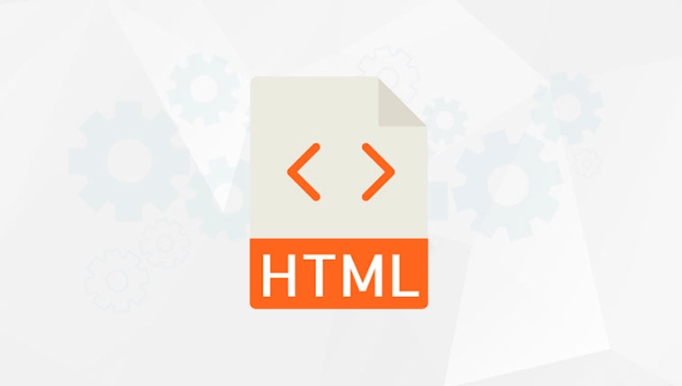
sure! Custom Elements are part of Web Components, which allows you to create your own HTML tags and give them specific behaviors and styles. This is useful if you want to reuse some component logic or build a maintainable UI library.

Let’s take a look at how to implement a custom element step by step.
1. Define a class to inherit HTMLElement
To create a custom element, the first step is to define a JavaScript class, which must be inherited from HTMLElement . You can add constructors, lifecycle methods, such as connectedCallback or disconnectedCallback to this class to control the behavior of elements in the page.

For example:
class MyButton extends HTMLElement {
constructor() {
super();
this.attachShadow({ mode: 'open' });
}
connectedCallback() {
this.shadowRoot.innerHTML = `
<style>
button {
background-color: #007bff;
color: white;
padding: 10px 20px;
border: none;
border-radius: 4px;
cursor: pointer;
}
</style>
<button>Click Me</button>
`;
}
} In this example, we create a class called MyButton that renders a button when inserted into the page.
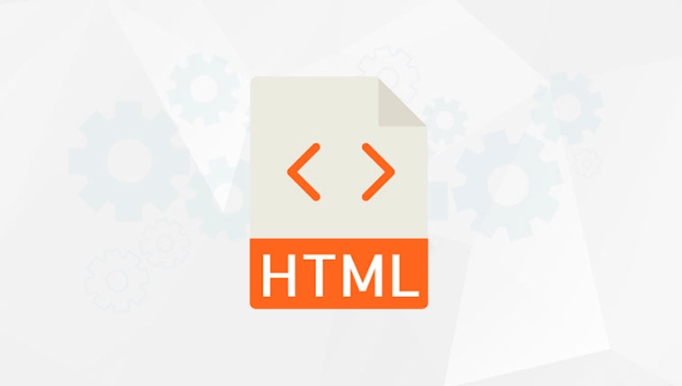
2. Register custom elements
After writing the class, you need to register it with customElements.define() . The first parameter is the tag name you want to use, and the second parameter is your class name.
customElements.define('my-button', MyButton);
Note: Custom tag names must contain short horizontal lines - to avoid conflicts with future standard HTML tags. For example, my-button is legal, but mybutton cannot.
3. Use custom elements in HTML
Once the registration is successful, you can use it like a normal HTML tag:
<my-button></my-button>
The browser will automatically instantiate the class you defined and insert the contents into it. You can put it anywhere, even dynamically insert or use it multiple times without any problem.
4. Add properties and interactive functions (advanced)
If you want to make components more flexible, you can adjust the display content or behavior by observing changes in attributes.
For example, we can add a label attribute to the button:
class MyButton extends HTMLElement {
static get observedAttributes() {
return ['label'];
}
constructor() {
super();
this.attachShadow({ mode: 'open' });
}
attributeChangedCallback(name, oldValue, newValue) {
if (name === 'label') {
this.render(newValue);
}
}
connectedCallback() {
const label = this.getAttribute('label') || 'Click Me';
this.render(label);
}
render(label) {
this.shadowRoot.innerHTML = `
<style>
button {
background-color: #007bff;
color: white;
padding: 10px 20px;
border: none;
border-radius: 4px;
cursor: pointer;
}
</style>
<button>${label}</button>
`;
}
}Then use it like this:
<my-button label="Submit"></my-button>
This way, you can control the content displayed by the button through the properties.
Basically that's it. The core steps of custom elements are not complicated, but it is easy to ignore naming rules and how Shadow DOM is used. As long as you master the basic structure, you can start building your own component library.
The above is the detailed content of How to create custom elements with HTML?. For more information, please follow other related articles on the PHP Chinese website!

Hot AI Tools

Undress AI Tool
Undress images for free

Undresser.AI Undress
AI-powered app for creating realistic nude photos

AI Clothes Remover
Online AI tool for removing clothes from photos.

Clothoff.io
AI clothes remover

Video Face Swap
Swap faces in any video effortlessly with our completely free AI face swap tool!

Hot Article

Hot Tools

Notepad++7.3.1
Easy-to-use and free code editor

SublimeText3 Chinese version
Chinese version, very easy to use

Zend Studio 13.0.1
Powerful PHP integrated development environment

Dreamweaver CS6
Visual web development tools

SublimeText3 Mac version
God-level code editing software (SublimeText3)

Hot Topics
 Explain the purpose of the role attribute in ARIA.
Jun 14, 2025 am 12:35 AM
Explain the purpose of the role attribute in ARIA.
Jun 14, 2025 am 12:35 AM
ARIA's role attribute is used to define the role of web elements and improve accessibility. 1. Role attribute helps assistive technology to understand the functions of elements, such as buttons, navigation, etc. 2. Use role attributes to assign specific roles to non-semantic HTML elements. 3. The role attribute should be consistent with the element behavior and be verified by the accessibility tool test.
 HTML and Design: Creating the Visual Layout of Websites
Jun 14, 2025 am 12:39 AM
HTML and Design: Creating the Visual Layout of Websites
Jun 14, 2025 am 12:39 AM
How to create a website layout? 1. Use HTML tags to define the content structure, such as, ,. 2. Control styles and positions through CSS, using box model, float or Flexbox layout. 3. Optimize performance, reduce HTTP requests, use cache and optimize images, and ensure responsive design.
 How can you ensure your HTML code is readable and maintainable?
Jun 10, 2025 am 12:06 AM
How can you ensure your HTML code is readable and maintainable?
Jun 10, 2025 am 12:06 AM
Improve the readability and maintainability of HTML code can be achieved through the following steps: 1. Use semantic tags, such as, etc. to make the code structure clear and improve SEO effect; 2. Keep the code formatted and use consistent indentation and spaces; 3. Add appropriate comments to explain the code intention; 4. Avoid excessive nesting and simplify the structure; 5. Use external style sheets and scripts to keep the HTML concise.
 How do I stay up-to-date with the latest HTML standards and best practices?
Jun 20, 2025 am 08:33 AM
How do I stay up-to-date with the latest HTML standards and best practices?
Jun 20, 2025 am 08:33 AM
The key to keep up with HTML standards and best practices is to do it intentionally rather than follow it blindly. First, follow the summary or update logs of official sources such as WHATWG and W3C, understand new tags (such as) and attributes, and use them as references to solve difficult problems; second, subscribe to trusted web development newsletters and blogs, spend 10-15 minutes a week to browse updates, focus on actual use cases rather than just collecting articles; second, use developer tools and linters such as HTMLHint to optimize the code structure through instant feedback; finally, interact with the developer community, share experiences and learn other people's practical skills, so as to continuously improve HTML skills.
 How do I use the element to represent the main content of a document?
Jun 19, 2025 pm 11:09 PM
How do I use the element to represent the main content of a document?
Jun 19, 2025 pm 11:09 PM
The reason for using tags is to improve the semantic structure and accessibility of web pages, make it easier for screen readers and search engines to understand page content, and allow users to quickly jump to core content. Here are the key points: 1. Each page should contain only one element; 2. It should not include content that is repeated across pages (such as sidebars or footers); 3. It can be used in conjunction with ARIA properties to enhance accessibility. Usually located after and before, it is used to wrap unique page content, such as articles, forms or product details, and should be avoided in, or in; to improve accessibility, aria-labeledby or aria-label can be used to clearly identify parts.
 How do I create a basic HTML document?
Jun 19, 2025 pm 11:01 PM
How do I create a basic HTML document?
Jun 19, 2025 pm 11:01 PM
To create a basic HTML document, you first need to understand its basic structure and write code in a standard format. 1. Use the declaration document type at the beginning; 2. Use the tag to wrap the entire content; 3. Include and two main parts in it, which are used to store metadata such as titles, style sheet links, etc., and include user-visible content such as titles, paragraphs, pictures and links; 4. Save the file in .html format and open the viewing effect in the browser; 5. Then you can gradually add more elements to enrich the page content. Follow these steps to quickly build a basic web page.
 What is an HTML tag?
Jun 13, 2025 am 12:36 AM
What is an HTML tag?
Jun 13, 2025 am 12:36 AM
HTMLtagsareessentialforstructuringwebpages.Theydefinecontentandlayoutusinganglebrackets,ofteninpairslikeand,withsomebeingself-closinglike.HTMLtagsarecrucialforcreatingstructured,accessible,andSEO-friendlywebpages.
 How do I create checkboxes in HTML using the element?
Jun 19, 2025 pm 11:41 PM
How do I create checkboxes in HTML using the element?
Jun 19, 2025 pm 11:41 PM
To create an HTML checkbox, use the type attribute to set the element of the checkbox. 1. The basic structure includes id, name and label tags to ensure that clicking text can switch options; 2. Multiple related check boxes should use the same name but different values, and wrap them with fieldset to improve accessibility; 3. Hide native controls when customizing styles and use CSS to design alternative elements while maintaining the complete functions; 4. Ensure availability, pair labels, support keyboard navigation, and avoid relying on only visual prompts. The above steps can help developers correctly implement checkbox components that have both functional and aesthetics.






