When the Photos application cannot be used normally, you can try the following methods in turn: 1. Update or reinstall the Photos application, go to the Microsoft Store to check for updates, and if it is invalid, reinstall it through the administrator terminal using the command; 2. Clear the application cache, press Win R to enter wsreset.exe and restart the computer; 3. Check the default image viewer settings to ensure that the .jpg, .png and other formats are set to be opened by the "Photo" application; 4. Repair the system files or reset the application, run the sfc /scannow and DISM /Online /Cleanup-Image /RestoreHealth commands in the administrator terminal, or directly reset the Photos application in the settings. These steps are often effective in fixing common problems, and keeping the system updated can also help prevent similar failures.

The Photos app is really annoying, especially if you want to quickly see a picture, you have to find other software. The problem may be due to system updates, cache corruption, or permission settings. The following methods are more practical, and you can basically do it by trying them in order.
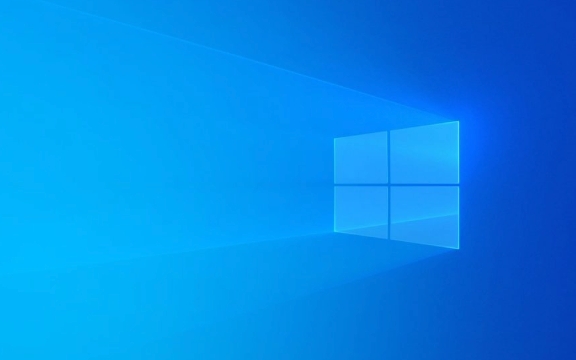
1. Update or reinstall Photos apps
In many cases, it is because the application has not been updated or something went wrong. You can go to the Microsoft Store to check if there are any updates:
- Open Microsoft Store
- Click "Three Dots" in the upper right corner → Select "Download and Update"
- See if there is a "Get Update" button, click it
If you can't update or can't open it at all, try uninstalling and reinstalling:

- Right-click the Start menu → Select "Windows Terminal (Administrator)"
- Enter
winget install --name "Photos" --id Microsoft.Windows.PhotosEnter
This will automatically reinstall the latest version from the official source.
2. Clear the application cache
If the cache file is broken, it may also cause Photos to be unable to open or the picture is lagging:

- Press
Win Rand enterwsreset.exeto enter - This will clear the cache of the Store and related applications, and restart the computer after completion.
This operation will not affect the photos you save, it will only clear temporary data.
3. Check the default image viewer settings
Sometimes the default image opening method of Windows changes, which will make Photos appear "not working":
- Open Settings → Apps → Default Apps
- Find the image formats such as ".jpg" and ".png"
- Make sure they all point to the Photos app
If not, click each format to change it manually.
4. Repair system files or reset application
If nothing above works, it may be a problem with the system file:
- Open Terminal (Admin)
- Run
sfc /scannowfirst - If it's OK but it still doesn't work, continue to run
DISM /Online /Cleanup-Image /RestoreHealth
These two commands can check and repair system core files.
In addition, you can also try to reset the Photos application directly:
- Settings → Apps → Installed Apps → Find Photos
- After clicking, select "Advanced Options" → Pull down to the bottom click "Reset"
Basically these are the methods. Sometimes the problem may be caused by the system version being too old or the update failed. Keeping the system updated regularly can avoid many similar minor problems.
The above is the detailed content of How to fix Photos app not working in Windows 10?. For more information, please follow other related articles on the PHP Chinese website!

Hot AI Tools

Undress AI Tool
Undress images for free

Undresser.AI Undress
AI-powered app for creating realistic nude photos

AI Clothes Remover
Online AI tool for removing clothes from photos.

Clothoff.io
AI clothes remover

Video Face Swap
Swap faces in any video effortlessly with our completely free AI face swap tool!

Hot Article

Hot Tools

Notepad++7.3.1
Easy-to-use and free code editor

SublimeText3 Chinese version
Chinese version, very easy to use

Zend Studio 13.0.1
Powerful PHP integrated development environment

Dreamweaver CS6
Visual web development tools

SublimeText3 Mac version
God-level code editing software (SublimeText3)

Hot Topics
 I Refuse to Go Wireless With These 7 Gadgets
Jun 12, 2025 pm 12:09 PM
I Refuse to Go Wireless With These 7 Gadgets
Jun 12, 2025 pm 12:09 PM
Fully wireless speakers, like the Anker Soundcore 2, can be a reasonable choice to pair with phones and laptops. They can usually draw power via USB, which allows them to be used wired. However, their limited power output also means that they don't g
 7 Open-Source Windows Apps I Can't Live Without
Jun 11, 2025 am 03:07 AM
7 Open-Source Windows Apps I Can't Live Without
Jun 11, 2025 am 03:07 AM
It also fully integrates with the right-click context menu on Windows 11, so you can carry out basic tasks—such as adding a file to an archive or extracting the contents of a ZIP file—without needing to open the application itself.NanaZip also provid
 I'll Never Go Back to the Wired Versions of These 7 Gadgets
Jun 12, 2025 pm 03:02 PM
I'll Never Go Back to the Wired Versions of These 7 Gadgets
Jun 12, 2025 pm 03:02 PM
In many ways, it doesn’t make sense for me to use wireless keyboards with my stationary PC. Not only do my keyboards never move, but I tend to keep the 2.4 GHz receiver sitting on my desk via a dongle attached to a cable. Further, my keyboard needs r
 How to Install Microsoft Edit on Windows 11
Jun 11, 2025 am 03:05 AM
How to Install Microsoft Edit on Windows 11
Jun 11, 2025 am 03:05 AM
The New Microsoft Edit Is Superb There isn’t much to say about Microsoft Edit, and that’s a great thing. It has quickly become my preferred tool for quick text editing thanks to its straightforward nature.A Minimal InterfaceThe interface is as simpl
 How to Use Windows Reliability Monitor
Jun 11, 2025 am 03:04 AM
How to Use Windows Reliability Monitor
Jun 11, 2025 am 03:04 AM
Opening Reliability Monitor on Windows 11 Microsoft has buried this useful utility a few clicks deep, but it's simple to reach if you know the steps. The simplest way to access the Reliability Monitor is through the Start menu search bar.Start Menu S
 JLab Flow Mouse & Keyboard Bundle Review: The Best Budget-Friendly Bundle
Jun 10, 2025 am 09:28 AM
JLab Flow Mouse & Keyboard Bundle Review: The Best Budget-Friendly Bundle
Jun 10, 2025 am 09:28 AM
The JLab Flow Mouse & Keyboard Bundle is a fantastic, budget-friendly mouse and keyboard combo. It’s not the most advanced setup in the world, nor the quietest, but I admittedly had a hard time going back to my daily drive PC accessories when I f
 Microsoft's Answer to SteamOS Should Be a Game-Changer for PC Gaming
Jun 12, 2025 pm 12:15 PM
Microsoft's Answer to SteamOS Should Be a Game-Changer for PC Gaming
Jun 12, 2025 pm 12:15 PM
PC gamers have been dealing with these issues for decades now, as Windows has been and remains the default operating system for PC gamers. However, thanks to Valve and SteamOS, as well as other gaming-centric Linux distributions like Bazzite, Microso
 Windows 11 Now Has a New Start Menu Design
Jun 12, 2025 pm 12:05 PM
Windows 11 Now Has a New Start Menu Design
Jun 12, 2025 pm 12:05 PM
Microsoft has made changes to almost every part of Windows 11 since its initial launch in 2021, but the taskbar and Start menu have remained largely untouched—until now. A fresh Start menu design is on the horizon, and it might be one you prefer.This






