 System Tutorial
System Tutorial
 Windows Series
Windows Series
 How to fix 'Windows could not start the Windows Search service' error?
How to fix 'Windows could not start the Windows Search service' error?
How to fix 'Windows could not start the Windows Search service' error?
Jul 09, 2025 am 01:57 AMWhen encountering the "Windows could not start the Windows Search service" error, it is usually caused by index corruption or service configuration problems. The repair methods include: 1. Check and start dependent services such as RPC, Security Accounts Manager and Windows Management Instrumentation; 2. Stop the Windows Search service and reset the index database, delete or rename the content of the Data folder; 3. Run the sfc /scannow command to repair the system files; 4. Set the service login account to "local service" and cancel the desktop interaction permission; 5. If it is invalid, try to create a new user or perform system restoration. Most cases can be solved through the first few items.

Encountering the error "Windows could not start the Windows Search service" usually means that there is a problem with the index or service configuration. This problem will affect the normal use of the system search function, but it can be fixed in most cases.
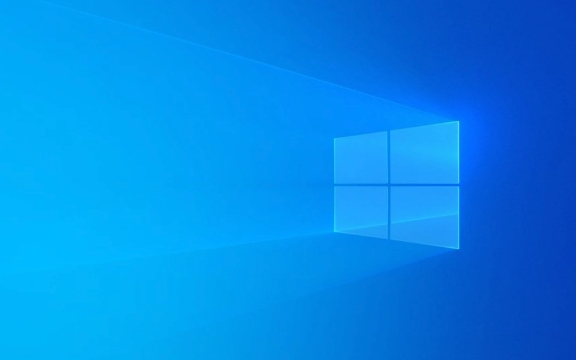
Here are some common solutions that you can try in order to see which one is suitable for your situation:
Check and start the dependency service
The Windows Search service relies on several other critical services to function properly. If one of the services is disabled or stopped, it will fail to start.

- Open "Win R", enter
services.mscand press Enter. - Find Windows Search in the service list and right-click to select "Properties".
- Switch to the Dependencies tab to see if all listed services are started.
- If any services are not running, find them one by one and start them manually.
Common dependencies include:
- Remote Procedure Call (RPC)
- Security Accounts Manager
- Windows Management Instrumentation
Make sure these services are in a Running state and the startup type is set to Automatic.

Reset the index database
Windows Search relies on indexing databases to quickly find content, and if the database is corrupted, the service may not start.
- Open the "Service" interface (same as above).
- Right-click on Windows Search and select "Stop".
- Open File Explorer and enter the following path:
C:\ProgramData\Microsoft\Search\Data
(If you do not see the
ProgramDatafolder, please check "Hide Project" in "View") - Delete or rename the content in the
Datafolder (recommended to back up first). - Start the Windows Search service again.
Doing this is equivalent to rebuilding the indexed database, which may slow down the search function at the beginning, but will return to normal later.
Use the system file checking tool
Sometimes system files are corrupted and can also lead to service exceptions.
Open a command prompt (administrator permissions) and enter the following command:
sfc /scannow
Wait for the scan to complete, if there are any corrupt files, they will be automatically repaired. After completion, restart the computer and try to start the service again.
Modify the service login account
By default, Windows Search runs as "local service". If you have modified your login account before, or the system policy restricts permissions, it may also cause problems.
- Open Service Manager, find Windows Search , and right-click "Properties".
- Switch to the Login tab.
- Make sure that the Local Services account is selected and that "Allow services to interact with desktop" is not checked.
- Click Apply and try restarting the service.
If you have tried all the above methods but still can't work, it may be a deeper system problem, such as registry key corruption or group policy settings conflict. At this time, you can consider creating a new user account test, or performing the system restore to the state before the problem occurs.
Basically these methods are all. Although it seems that there are a lot of steps, it can be solved through the previous items most of the time.
The above is the detailed content of How to fix 'Windows could not start the Windows Search service' error?. For more information, please follow other related articles on the PHP Chinese website!

Hot AI Tools

Undress AI Tool
Undress images for free

Undresser.AI Undress
AI-powered app for creating realistic nude photos

AI Clothes Remover
Online AI tool for removing clothes from photos.

Clothoff.io
AI clothes remover

Video Face Swap
Swap faces in any video effortlessly with our completely free AI face swap tool!

Hot Article

Hot Tools

Notepad++7.3.1
Easy-to-use and free code editor

SublimeText3 Chinese version
Chinese version, very easy to use

Zend Studio 13.0.1
Powerful PHP integrated development environment

Dreamweaver CS6
Visual web development tools

SublimeText3 Mac version
God-level code editing software (SublimeText3)

Hot Topics
 I Refuse to Go Wireless With These 7 Gadgets
Jun 12, 2025 pm 12:09 PM
I Refuse to Go Wireless With These 7 Gadgets
Jun 12, 2025 pm 12:09 PM
Fully wireless speakers, like the Anker Soundcore 2, can be a reasonable choice to pair with phones and laptops. They can usually draw power via USB, which allows them to be used wired. However, their limited power output also means that they don't g
 7 Open-Source Windows Apps I Can't Live Without
Jun 11, 2025 am 03:07 AM
7 Open-Source Windows Apps I Can't Live Without
Jun 11, 2025 am 03:07 AM
It also fully integrates with the right-click context menu on Windows 11, so you can carry out basic tasks—such as adding a file to an archive or extracting the contents of a ZIP file—without needing to open the application itself.NanaZip also provid
 I'll Never Go Back to the Wired Versions of These 7 Gadgets
Jun 12, 2025 pm 03:02 PM
I'll Never Go Back to the Wired Versions of These 7 Gadgets
Jun 12, 2025 pm 03:02 PM
In many ways, it doesn’t make sense for me to use wireless keyboards with my stationary PC. Not only do my keyboards never move, but I tend to keep the 2.4 GHz receiver sitting on my desk via a dongle attached to a cable. Further, my keyboard needs r
 How to Install Microsoft Edit on Windows 11
Jun 11, 2025 am 03:05 AM
How to Install Microsoft Edit on Windows 11
Jun 11, 2025 am 03:05 AM
The New Microsoft Edit Is Superb There isn’t much to say about Microsoft Edit, and that’s a great thing. It has quickly become my preferred tool for quick text editing thanks to its straightforward nature.A Minimal InterfaceThe interface is as simpl
 How to Use Windows Reliability Monitor
Jun 11, 2025 am 03:04 AM
How to Use Windows Reliability Monitor
Jun 11, 2025 am 03:04 AM
Opening Reliability Monitor on Windows 11 Microsoft has buried this useful utility a few clicks deep, but it's simple to reach if you know the steps. The simplest way to access the Reliability Monitor is through the Start menu search bar.Start Menu S
 JLab Flow Mouse & Keyboard Bundle Review: The Best Budget-Friendly Bundle
Jun 10, 2025 am 09:28 AM
JLab Flow Mouse & Keyboard Bundle Review: The Best Budget-Friendly Bundle
Jun 10, 2025 am 09:28 AM
The JLab Flow Mouse & Keyboard Bundle is a fantastic, budget-friendly mouse and keyboard combo. It’s not the most advanced setup in the world, nor the quietest, but I admittedly had a hard time going back to my daily drive PC accessories when I f
 Microsoft's Answer to SteamOS Should Be a Game-Changer for PC Gaming
Jun 12, 2025 pm 12:15 PM
Microsoft's Answer to SteamOS Should Be a Game-Changer for PC Gaming
Jun 12, 2025 pm 12:15 PM
PC gamers have been dealing with these issues for decades now, as Windows has been and remains the default operating system for PC gamers. However, thanks to Valve and SteamOS, as well as other gaming-centric Linux distributions like Bazzite, Microso
 Windows 11 Now Has a New Start Menu Design
Jun 12, 2025 pm 12:05 PM
Windows 11 Now Has a New Start Menu Design
Jun 12, 2025 pm 12:05 PM
Microsoft has made changes to almost every part of Windows 11 since its initial launch in 2021, but the taskbar and Start menu have remained largely untouched—until now. A fresh Start menu design is on the horizon, and it might be one you prefer.This





