Configuration steps: 1. Find the Java installation directory; 2. Find the system environment variable settings; 3. In the environment variable window, find the variable named "Path" and click the edit button; 4. In the pop-up editing environment variable window, click the "New" button and enter the Java installation path in the pop-up dialog box; 5. After confirming that the input is correct, click the "OK" button.

#Configuring the Path environment variable in Java is very important because it allows the operating system to know where to find the Java executable file. In this way, you can run Java commands directly on the command line without specifying the installation path of Java.
In the Windows operating system, configuring the Path environment variable is very simple. The following are some steps:
1. Find your Java installation directory. By default, Java is installed in the "C:\Program Files\Java" directory. In this directory, you will find a folder named "jdk", which contains the installation files for the Java Development Kit (JDK).
2. You need to find the system environment variable settings. In Windows 10, you can press the Win X key and select the System option. In the system window, select "Advanced system settings" and then click the "Environment Variables" button.
3. In the environment variables window, you will see two parts: user variables and system variables. In the System Variables section, find the variable named "Path" and click the Edit button.
4. In the pop-up editing environment variable window, click the "New" button and enter the Java installation path in the pop-up dialog box. For example, if your Java is installed in the "C:\Program Files\Java\jdk1.8.0_211" directory, then you need to enter "C:\Program Files\Java\jdk1.8.0_211\bin".
5. After confirming that the input is correct, click the "OK" button and close all windows.
Now, you have successfully configured the Java Path environment variable. You can open a command prompt and enter the "java -version" command to verify whether Java is successfully configured.
In Linux and Mac operating systems, configuring Java's Path environment variable is also similar. The following are some steps:
1. Find your Java installation directory. By default, Java is installed in the "/usr/lib/jvm" directory. In this directory, you will find a folder named "jdk", which contains the installation files for the Java Development Kit (JDK).
2. You need to edit the system’s environment variable configuration file. In Linux, you can use a text editor (such as vi or nano) to open the "/etc/profile" file.
3. Add the following content at the end of the file:
export JAVA_HOME=/usr/lib/jvm/jdk1.8.0_211 export PATH=$PATH:$JAVA_HOME/bin
This sets the JAVA_HOME variable and adds the Java executable file path to the PATH environment variable.
4. Save and close the file, and use the source command to make the configuration file take effect:
source /etc/profile
Now, you have successfully configured the Java Path environment variable. You can open a terminal and enter the "java -version" command to verify whether Java is successfully configured.
In short, configuring the Path environment variable in Java is not complicated. There are similar configuration methods in Windows, Linux and Mac operating systems. Once configured, you can easily run Java commands from the command line.
The above is the detailed content of How to configure path environment variable in java. For more information, please follow other related articles on the PHP Chinese website!

Hot AI Tools

Undress AI Tool
Undress images for free

Undresser.AI Undress
AI-powered app for creating realistic nude photos

AI Clothes Remover
Online AI tool for removing clothes from photos.

Clothoff.io
AI clothes remover

Video Face Swap
Swap faces in any video effortlessly with our completely free AI face swap tool!

Hot Article

Hot Tools

Notepad++7.3.1
Easy-to-use and free code editor

SublimeText3 Chinese version
Chinese version, very easy to use

Zend Studio 13.0.1
Powerful PHP integrated development environment

Dreamweaver CS6
Visual web development tools

SublimeText3 Mac version
God-level code editing software (SublimeText3)

Hot Topics
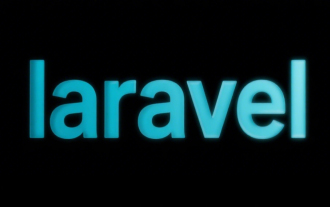 Selecting Specific Columns | Performance Optimization
Jun 27, 2025 pm 05:46 PM
Selecting Specific Columns | Performance Optimization
Jun 27, 2025 pm 05:46 PM
Selectingonlyneededcolumnsimprovesperformancebyreducingresourceusage.1.Fetchingallcolumnsincreasesmemory,network,andprocessingoverhead.2.Unnecessarydataretrievalpreventseffectiveindexuse,raisesdiskI/O,andslowsqueryexecution.3.Tooptimize,identifyrequi
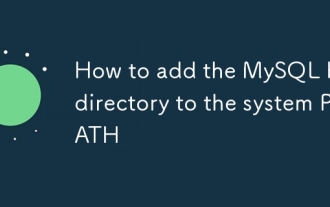 How to add the MySQL bin directory to the system PATH
Jul 01, 2025 am 01:39 AM
How to add the MySQL bin directory to the system PATH
Jul 01, 2025 am 01:39 AM
To add MySQL's bin directory to the system PATH, it needs to be configured according to the different operating systems. 1. Windows system: Find the bin folder in the MySQL installation directory (the default path is usually C:\ProgramFiles\MySQL\MySQLServerX.X\bin), right-click "This Computer" → "Properties" → "Advanced System Settings" → "Environment Variables", select Path in "System Variables" and edit it, add the MySQLbin path, save it and restart the command prompt and enter mysql--version verification; 2.macOS and Linux systems: Bash users edit ~/.bashrc or ~/.bash_
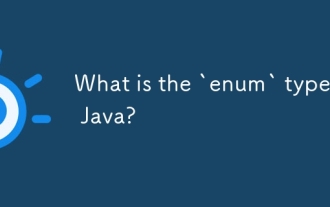 What is the `enum` type in Java?
Jul 02, 2025 am 01:31 AM
What is the `enum` type in Java?
Jul 02, 2025 am 01:31 AM
Enums in Java are special classes that represent fixed number of constant values. 1. Use the enum keyword definition; 2. Each enum value is a public static final instance of the enum type; 3. It can include fields, constructors and methods to add behavior to each constant; 4. It can be used in switch statements, supports direct comparison, and provides built-in methods such as name(), ordinal(), values() and valueOf(); 5. Enumeration can improve the type safety, readability and flexibility of the code, and is suitable for limited collection scenarios such as status codes, colors or week.
 Applying Semantic Structure with article, section, and aside in HTML
Jul 05, 2025 am 02:03 AM
Applying Semantic Structure with article, section, and aside in HTML
Jul 05, 2025 am 02:03 AM
The rational use of semantic tags in HTML can improve page structure clarity, accessibility and SEO effects. 1. Used for independent content blocks, such as blog posts or comments, it must be self-contained; 2. Used for classification related content, usually including titles, and is suitable for different modules of the page; 3. Used for auxiliary information related to the main content but not core, such as sidebar recommendations or author profiles. In actual development, labels should be combined and other, avoid excessive nesting, keep the structure simple, and verify the rationality of the structure through developer tools.
 VSCode debugger for Java setup guide
Jul 01, 2025 am 12:22 AM
VSCode debugger for Java setup guide
Jul 01, 2025 am 12:22 AM
The key steps in configuring the Java debugging environment on VSCode include: 1. Install JDK and verify; 2. Install JavaExtensionPack and DebuggerforJava plug-in; 3. Create and configure the launch.json file, specify mainClass and projectName; 4. Set up the correct project structure to ensure the source code path and compilation output are correct; 5. Use debugging techniques such as Watch, F8/F10/F11 shortcut keys and methods to deal with common problems such as class not found or JVM attachment failure.
 How do I set up VS Code for Java development?
Jun 29, 2025 am 12:23 AM
How do I set up VS Code for Java development?
Jun 29, 2025 am 12:23 AM
To use VSCode for Java development, you need to install the necessary extensions, configure the JDK and set up the workspace. 1. Install JavaExtensionPack, including language support, debugging integration, build tools and code completion functions; optional JavaTestRunner or SpringBoot extension package. 2. Install at least JDK17 and verify through java-version and javac-version; set the JAVA_HOME environment variable, or switch multiple JDKs in the status bar at the bottom of VSCode. 3. After opening the project folder, make sure the project structure is correct and enable automatic saving, adjust the formatting rules, enable code checking, and configure the compilation task to optimize the opening.
 Windows search bar not typing
Jul 02, 2025 am 10:55 AM
Windows search bar not typing
Jul 02, 2025 am 10:55 AM
When the Windows search bar cannot enter text, common solutions are: 1. Restart the Explorer or computer, open the Task Manager to restart the "Windows Explorer" process, or restart the device directly; 2. Switch or uninstall the input method, try to use the English input method or Microsoft's own input method to eliminate third-party input method conflicts; 3. Run the system file check tool, execute the sfc/scannow command in the command prompt to repair the system files; 4. Reset or rebuild the search index, and rebuild it through the "Index Options" in the "Control Panel". Usually, we start with simple steps first, and most problems can be solved step by step.
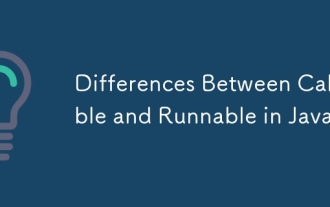 Differences Between Callable and Runnable in Java
Jul 04, 2025 am 02:50 AM
Differences Between Callable and Runnable in Java
Jul 04, 2025 am 02:50 AM
There are three main differences between Callable and Runnable in Java. First, the callable method can return the result, suitable for tasks that need to return values, such as Callable; while the run() method of Runnable has no return value, suitable for tasks that do not need to return, such as logging. Second, Callable allows to throw checked exceptions to facilitate error transmission; while Runnable must handle exceptions internally. Third, Runnable can be directly passed to Thread or ExecutorService, while Callable can only be submitted to ExecutorService and returns the Future object to






