This article details Steam's game refund process. It explains how to request a refund, outlining requirements including a 14-day purchase limit, under two hours playtime, and valid reasons. The article also addresses processing times and potential
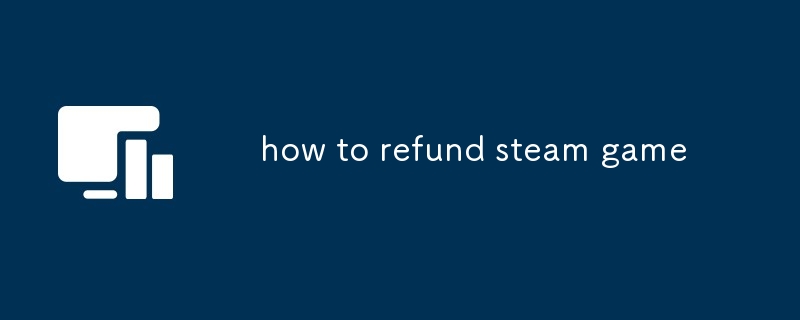
How to Refund a Steam Game
To initiate a Steam game refund, you'll need to navigate to the Steam website or application. Here's a step-by-step guide:
- Access Your Steam Account: Log into your Steam account using your username and password.
- Navigate to "Help": Locate the "Help" section. This is usually found in the top right corner of the Steam website or within the Steam client application.
- Find "Request a Refund": Within the "Help" section, search for or find the option to "Request a Refund." You may need to browse through several options to find the correct link.
- Select the Game: You'll be presented with a list of your purchased games. Choose the game you wish to refund.
- Select Your Reason: Steam will ask you to select the reason for your refund request. Choose the option that best describes your situation. Be honest and concise.
- Submit Your Request: Once you've selected your reason, review your request and submit it. Steam will then review your request and notify you of their decision via email.
- Wait for Confirmation: Steam will process your refund request. You'll receive an email confirming whether your refund has been approved or denied. If approved, the refund will be credited back to your original payment method.
Can I Get a Refund for a Steam Game I Bought?
Yes, you can potentially get a refund for a Steam game you bought, but there are some conditions. Steam's refund policy is generally quite generous compared to other digital storefronts, but it's not a guaranteed refund for every situation. The key factors are:
- Time Played: You generally have up to two hours of playtime on the game. Playing beyond this limit significantly reduces your chances of a refund.
- Time Since Purchase: You typically have up to 14 days from the purchase date to request a refund. This is a crucial timeframe.
- Reason for Refund: While you aren't required to provide a specific reason, a valid reason (such as the game not working as expected, or a significant change in the game's functionality after purchase) will increase your chances of approval.
- Game's Status: The game must not be part of a bundle or have been purchased as a gift (unless the recipient requests the refund themselves). Also, games that are marked as "pre-orders" have different refund policies, often with stricter limitations.
What Are the Requirements for a Steam Game Refund?
The requirements for a Steam game refund are primarily focused on time limits and playtime. To summarize:
- Within 14 Days of Purchase: The refund request must be submitted within two weeks of the purchase date.
- Under Two Hours of Playtime: You should have played the game for less than two hours. Exceeding this limit drastically reduces your chances of getting a refund.
- Game Not Part of a Bundle: If the game was purchased as part of a bundle, the entire bundle may need to be refunded, not just the individual game.
- Not a Gift (Unless Requested by Recipient): If you received the game as a gift, the refund must be requested by the recipient.
- Valid Reason (Recommended): Providing a valid reason for the refund increases your likelihood of success, although it's not strictly required.
How Long Does a Steam Refund Take?
The processing time for a Steam refund varies, but it generally takes anywhere from a few days to a couple of weeks. Once you submit your refund request, Steam reviews it. If approved, the refund is processed and credited back to your original payment method. The time it takes to reflect in your account depends on your payment provider's processing time. You'll receive an email notification once the refund has been completed. If your refund is denied, you'll also receive an email explaining the reason for the denial.
The above is the detailed content of how to refund steam game. For more information, please follow other related articles on the PHP Chinese website!

Hot AI Tools

Undress AI Tool
Undress images for free

Undresser.AI Undress
AI-powered app for creating realistic nude photos

AI Clothes Remover
Online AI tool for removing clothes from photos.

Clothoff.io
AI clothes remover

Video Face Swap
Swap faces in any video effortlessly with our completely free AI face swap tool!

Hot Article

Hot Tools

Notepad++7.3.1
Easy-to-use and free code editor

SublimeText3 Chinese version
Chinese version, very easy to use

Zend Studio 13.0.1
Powerful PHP integrated development environment

Dreamweaver CS6
Visual web development tools

SublimeText3 Mac version
God-level code editing software (SublimeText3)

Hot Topics
 How to undo multiple times in Photoshop
Jun 28, 2025 am 12:08 AM
How to undo multiple times in Photoshop
Jun 28, 2025 am 12:08 AM
In Photoshop, continuous undoing of multiple steps can be achieved through three methods. First, use the "History" panel and click any step to fall back to this state; second, press the Alt Ctrl Z (Windows) or Option Command Z (Mac) shortcut keys to gradually undo; third, create a "snapshot" to save the key state so that it can be restored at any time. Among them, mastering the "History" panel and undo shortcut keys can meet daily photo editing needs.
 How to send a document for signatures with Adobe Acrobat Sign?
Jul 02, 2025 am 12:44 AM
How to send a document for signatures with Adobe Acrobat Sign?
Jul 02, 2025 am 12:44 AM
The steps to send documents for others to sign with Adobe AcrobatSign are as follows: 1. Prepare the final version of the PDF file. If there is no PDF, you can upload it to other formats to automatically convert it, and ensure that the content is correct; 2. Create a new signing process after logging in, add recipient information and set the signature location, assign permissions to each signer, and adjust the signing order; 3. Optionally set email reminders, deadlines and signature methods to improve signing efficiency; 4. Send the document after confirming that it is correct, track the signing status through the system in real time, and download a copy or resend a reminder to complete the signing process.
 How to flatten a PDF in Adobe Acrobat?
Jun 30, 2025 am 12:05 AM
How to flatten a PDF in Adobe Acrobat?
Jun 30, 2025 am 12:05 AM
Retaining layer information when exporting PDFs can cause compatibility issues, and flattening can resolve this issue. Use the "Pre-press Check" tool of Adobe AcrobatProDC to flatten the PDF with one click, which is suitable for most cases; 1. Open the PDF, click "Tools" > "Pre-press Check" on the right; 2. Click the gear icon, select "Flat Page Content", and confirm and save the file. Advanced users can manually adjust settings: 1. Create a new configuration file and check "Flat Transparency" in "Repair"; 2. Set the resolution and apply the configuration. After flattening, you should pay attention to problems such as larger file size, reduced editing, and text conversion to pictures. It is recommended to keep the original copy for modification.
 How to enable the Adobe Acrobat extension in Chrome?
Jul 02, 2025 am 12:51 AM
How to enable the Adobe Acrobat extension in Chrome?
Jul 02, 2025 am 12:51 AM
To solve the problem that Chrome browser cannot preview PDFs online, 1. Install the official Adobe Acrobat extension; 2. Enter the extension page to make sure it is enabled and set to allow incognito mode to run; 3. Turn off the built-in PDF reader option in Chrome settings to set it to be opened by default with Acrobat; 4. If you encounter a prompt "Managed by Organization", you need to contact the administrator to handle it. After completing the above steps, you can directly view PDF files in your browser.
 Why are my lines not showing up in AutoCAD?
Jul 01, 2025 am 12:04 AM
Why are my lines not showing up in AutoCAD?
Jul 01, 2025 am 12:04 AM
Problems are usually caused by layer settings, viewport display, line-type scale, or graphic refresh. 1. Check whether the layer is closed or frozen, and confirm that the color is different from the background; 2. Use ZOOMEXTENTS in the viewport to ensure that the geometry is within the visual range; 3. Adjust the LTSCALE value to fix the linear scale abnormality; 4. Check whether there are color output restrictions in the printing style sheet; 5. Try the REGEN command or switch the visual style to solve the graphics rendering problem. Check the reasons in order to quickly locate the reasons.
 How to create a neon effect in Photoshop
Jul 02, 2025 am 12:16 AM
How to create a neon effect in Photoshop
Jul 02, 2025 am 12:16 AM
The key to making neon light effects in Photoshop lies in the matching of layer style and overlay method. The specific steps are as follows: 1. Use "Inner Glow" and "Gradial Overlay" to create basic luminescence, select neon tones and adjust parameters to simulate the brightness of the lamp; 2. Add "Outer Glow" and combine "Gaussian Blur" to enhance the three-dimensional sense of the halo; 3. Improve the texture by adding noise to make the effect closer to the real neon; 4. Use dark backgrounds, projections and atmosphere materials to enhance the overall visual impact.
 How to make an image look old in Photoshop
Jul 02, 2025 am 12:47 AM
How to make an image look old in Photoshop
Jul 02, 2025 am 12:47 AM
To make pictures look age-like in Photoshop, you need to imitate the characteristics of old photos and master the key steps. First, add warm tones to increase yellow and red to reduce blue by Color Balance, or use Gradient Map to select brown and yellow gradients and adjust blending mode and opacity. Secondly, adding texture and noise can be used to control the values ??using the Add Noise filter, or overlay old photo textures and set blending mode. Again, make scratches and edge wear to download scratch maps as layers and adjust positions and modes, or use built-in filters to simulate effects. Finally, pay attention to moderate processing, use adjustment layers and masks to facilitate modification, and appropriately reduce contrast to make the picture softer and more natural.
 How to colorize a photo in Photoshop using neural filters
Jul 02, 2025 am 12:33 AM
How to colorize a photo in Photoshop using neural filters
Jul 02, 2025 am 12:33 AM
When using neural network filters to color photos in Photoshop, you need to pay attention to key steps and details. First, make sure that the software version supports this function, log in to the Adobe account and download and install the filter plug-in; then open the "Smart Coloring" option, and let the AI ??automatically finish the coloring after downloading the model; then check the results, use the brush tool, local application filters or combined with desaturation to manually color the error area; finally, after confirming that the effect is correct, export and save, it is recommended to keep the two versions of the AI ??layer and the final product. Although the entire process is simple, you need to pay attention to network connection, model loading and post-adjustment techniques.






