How to forward a chat message in Teams?
Jul 08, 2025 am 12:58 AMThe way to forward messages in Microsoft Teams is to use the "..." menu. The specific steps are as follows: 1. Open the chat conversation, find the message you want to forward and hover (or click) to display three dots; 2. Click "Forward", and then select Contact or Group Send. This method is suitable for one-to-one and group chats, but is only accepted by members within the organization. It should be noted that forwarding only contains a single message and does not come with a complete conversation context. It is recommended to add instructions so that the recipient can understand the content. In addition, if the message contains a file or link, it will be attached when forwarding, but the recipient needs to have the corresponding permissions to access externally stored content (such as OneDrive or SharePoint).

Forwarding a chat message in Microsoft Teams is actually pretty straightforward, but it's not always obvious where the option is. If you're trying to share a specific message with someone else—whether it's a file, link, or just a piece of text—you can do that without having to copy and paste manually.
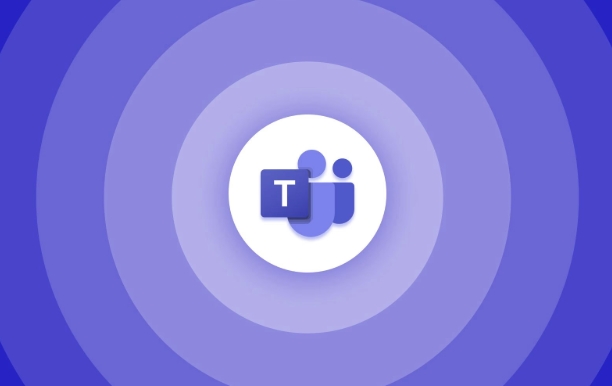
Use the “…” Menu to Forward a Message
Once you've opened a chat conversation, locate the message you want to forward. Hover over it (or tap it on mobile), and you'll see three dots (…). Click or tap those, then choose "Forward" from the menu.
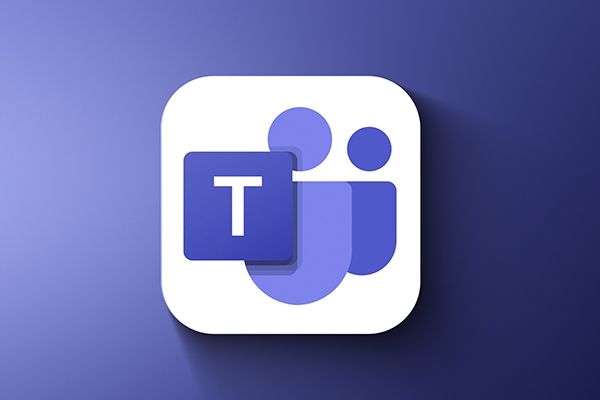
- On desktop: Just click the chat contact or channel you want to send it to.
- On mobile: You might need to search for the person or group before sending.
This works for both one-on-one chats and group chats, as long as the recipient is within your organization (dependent on admin settings).
Forwarding Doesn't Include the Whole Conversation
It's worth noting that when you forward a message, only that single message gets sent—not the full thread or context leading up to it. So if you're forwarding something important, you might want to add a quick note explaining what it's about, especially if the recipient wasn't part of the original chat.
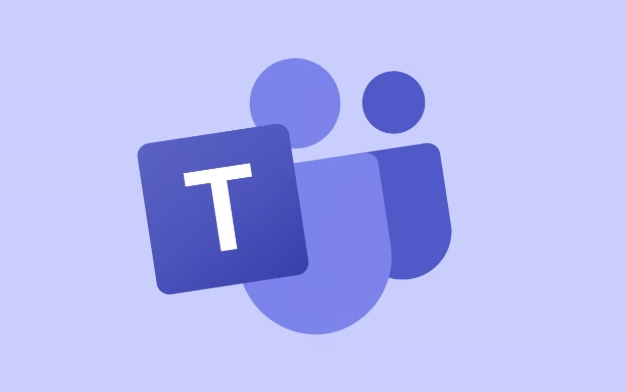
For example:
"Hey Sam, here's the link we were talking about earlier."
That way, the person receiving it understands why you shared it.
Files and Links Can Be Forwarded the Same Way
If the message contains a file or a link, the process is exactly the same. Just find the message, hit the … , and select Forward . The attachment or link will come along with the message automatically.
One thing to watch out for: if the file was shared in a channel or chat that the recipient doesn't have access to, they might not be able to open it—even if you forward the message. So make sure they have permission to view the content if it's stored externally (like in OneDrive or SharePoint).
Basically that's it. Forwarding messages in Teams isn't complicated, but it's easy to miss the option if you're not used to looking for the three-dot menu. Once you know where it is, it becomes second nature.
The above is the detailed content of How to forward a chat message in Teams?. For more information, please follow other related articles on the PHP Chinese website!

Hot AI Tools

Undress AI Tool
Undress images for free

Undresser.AI Undress
AI-powered app for creating realistic nude photos

AI Clothes Remover
Online AI tool for removing clothes from photos.

Clothoff.io
AI clothes remover

Video Face Swap
Swap faces in any video effortlessly with our completely free AI face swap tool!

Hot Article

Hot Tools

Notepad++7.3.1
Easy-to-use and free code editor

SublimeText3 Chinese version
Chinese version, very easy to use

Zend Studio 13.0.1
Powerful PHP integrated development environment

Dreamweaver CS6
Visual web development tools

SublimeText3 Mac version
God-level code editing software (SublimeText3)

Hot Topics
 Microsoft introduces app ratings and reviews for Microsoft Teams apps
Nov 08, 2023 pm 11:21 PM
Microsoft introduces app ratings and reviews for Microsoft Teams apps
Nov 08, 2023 pm 11:21 PM
Apps in Microsoft Teams extend Teams functionality on mobile and desktop. Microsoft Teams applications are similar to web-based SaaS applications, do not need to be installed locally, and can only work within the allowed scope. There are more than 2,000 apps in the Microsoft Teams store, some of which are very popular. Collaboration apps from Adobe, Atlassian and Workday have more than 10,000 monthly active users on Teams. Yesterday, Microsoft announced that it is introducing ratings and reviews to the Microsoft Teams app. Not only does this help users choose apps that suit their purposes, but it also allows developers
 'Microsoft Teams Premium enhances GPT functionality with OpenAI'
Apr 22, 2023 pm 11:04 PM
'Microsoft Teams Premium enhances GPT functionality with OpenAI'
Apr 22, 2023 pm 11:04 PM
If you haven’t used ChatGPT writing yet, you can soon experience it through the Microsoft Teams Premium Microsoft 365 plug-in. Teams Premium is now available to regular users. Microsoft revealed that the new artificial intelligence features of Teams Premium (such as intelligent review of meeting content) are provided by OpenAI's GPT-3.5 series of large-scale language models. OpenAI's popular chatbot ChatGPT is based on these large-scale language models. The artificial intelligence capabilities of Teams Premium are available to developers through Microsoft’s Azure OpenAI service API. Microsoft said in an announcement that “Teams Premium brings the most
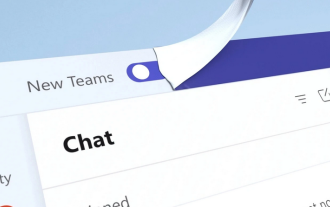 Microsoft redesigns Teams: installation speed is doubled and memory usage is reduced by 50%
Mar 04, 2024 pm 10:55 PM
Microsoft redesigns Teams: installation speed is doubled and memory usage is reduced by 50%
Mar 04, 2024 pm 10:55 PM
In the latest news today, Microsoft announced that it will launch a new version of the Microsoft Teams application on Win10/Win11 systems in the form of a public preview. Jeff Teper, president of Microsoft collaboration applications and platforms, said in a blog post that the core design of the new version of the application is speed and ease of use. Translated part of the official blog post is as follows: We always listen to user feedback, so we built the Teams app from the ground up around speed, performance, flexibility, and intelligence. Runs 2x faster while using 50% less memory, so you can save time and collaborate more effectively. We've also simplified the user experience to make it easier to use, so users can find everything in one place. We've also introduced a number of enhancements
 Using PHP to implement message forwarding and routing of real-time chat function
Aug 16, 2023 am 10:33 AM
Using PHP to implement message forwarding and routing of real-time chat function
Aug 16, 2023 am 10:33 AM
Message forwarding and routing using PHP to implement real-time chat function Introduction: With the development of the Internet, real-time communication has become an important part of modern social networks and chat applications. The implementation of the real-time chat function requires a reliable message forwarding and routing system, and PHP, as a commonly used server-side language, can achieve this goal very well. This article will introduce how to use PHP to build a message forwarding and routing system for real-time chat function, and provide corresponding code examples. 1. Requirements analysis of real-time chat function The core of real-time chat function
 Can you use multiple Teams accounts at the same time?
Jul 06, 2025 am 01:24 AM
Can you use multiple Teams accounts at the same time?
Jul 06, 2025 am 01:24 AM
Yes,youcanusemultipleMicrosoftTeamsaccountssimultaneouslythroughworkarounds.1.UseseparateappinstancessuchasthedesktopappforoneaccountandthewebversioninanIncognitoorInPrivatewindowforanother.2.UtilizeTeamsforPersonalUsealongsidethework/schoolversionif
 What is the meeting time limit for the free version of Teams?
Jul 04, 2025 am 01:11 AM
What is the meeting time limit for the free version of Teams?
Jul 04, 2025 am 01:11 AM
MicrosoftTeams’freeversionlimitsmeetingsto60minutes.1.Thisappliestomeetingswithexternalparticipantsorwithinanorganization.2.Thelimitdoesnotaffectinternalmeetingswhereallusersareunderthesameorganization.3.Workaroundsincludeendingandrestartingthemeetin
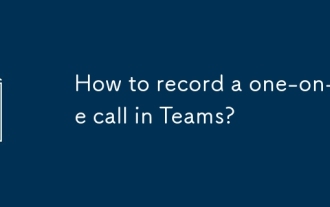 How to record a one-on-one call in Teams?
Jul 03, 2025 am 01:51 AM
How to record a one-on-one call in Teams?
Jul 03, 2025 am 01:51 AM
Yes,youcanrecordaone-on-onecallinMicrosoftTeams.1.Onlytheorganizerorpresentercanstartrecordingbyclickingthethreedotsandselecting"Startrecording."2.Allparticipantsarenotifiedwhenrecordingbegins.3.RecordingsaresavedtothecloudandprocessedinMic
 How to forward a chat message in Teams?
Jul 08, 2025 am 12:58 AM
How to forward a chat message in Teams?
Jul 08, 2025 am 12:58 AM
The way to forward messages in Microsoft Teams is to use the "..." menu. The specific steps are as follows: 1. Open the chat conversation, find the message you want to forward and hover (or click) to display three dots; 2. Click "Forward", and then select Contact or Group Send. This method is suitable for one-to-one and group chats, but is only accepted by members within the organization. It should be noted that forwarding only contains a single message and does not come with a complete conversation context. It is recommended to add instructions so that the recipient can understand the content. In addition, if the message contains a file or link, it will be attached when forwarding, but the recipient needs to have the corresponding permissions to access externally stored content (such as OneDrive or SharePoint).






