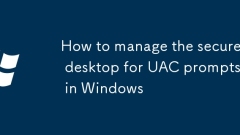
How to manage the secure desktop for UAC prompts in Windows
TheSecureDesktopinUACcanbemanagedbyenablingordisablingitviaGroupPolicyorRegistry;1.TheSecureDesktopisolateselevationpromptstopreventtamperingbymalware;2.Todisableit,usegpedit.mscandset"UserAccountControl:Switchtothesecuredesktopwhenpromptingfore
Aug 18, 2025 am 06:21 AM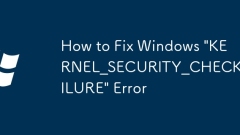
How to Fix Windows 'KERNEL_SECURITY_CHECK_FAILURE' Error
Ifyouencounterthe"KERNEL_SECURITY_CHECK_FAILURE"error,trythesesteps:1.RunWindowsMemoryDiagnostic(mdsched.exe).2.UpdateorrollbackdriversinSafeMode.3.Repairsystemfilesusingsfc/scannowandDISM.4.Temporarilydisablethird-partyantivirussoftware.5.
Aug 18, 2025 am 06:11 AM
How to disconnect a network drive in Windows
TodisconnectanetworkdriveinWindows,useFileExplorerbyopeningit,navigatingto"ThisPC",right-clickingthemappeddriveunder"Networklocations",andselecting"Disconnect".2.Alternatively,useCommandPromptbyrunning"netuse"t
Aug 18, 2025 am 06:10 AM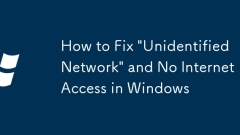
How to Fix 'Unidentified Network' and No Internet Access in Windows
Ifyouhavean"UnidentifiedNetwork"withnointernet,trythesesteps:1.Restartyournetworkadapter.2.RuntheNetworkTroubleshooter.3.RenewIPviaCommandPrompt.4.SetnetworkprofiletoPrivate.5.Updateorreinstallnetworkdriver.6.EnableDHCPClientservice.
Aug 18, 2025 am 05:54 AM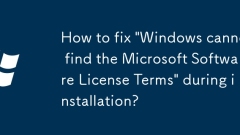
How to fix 'Windows cannot find the Microsoft Software License Terms' during installation?
Use the official WindowsISO and verify its integrity; 2. Re-create a bootable USB drive with Rufus or media creation tools; 3. Make sure that necessary files such as license.rtf exist in the sources folder of the installation media; 4. Insert the USB drive into the USB2.0 interface on the motherboard; 5. Change SATA mode to AHCI in the BIOS; 6. Temporarily disable SecureBoot and FastBoot. This error is usually caused by installation media or hardware issues and can be eliminated after fixing file access issues.
Aug 18, 2025 am 05:39 AM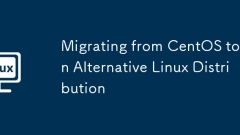
Migrating from CentOS to an Alternative Linux Distribution
ThebestalternativestoCentOSareRockyLinuxandAlmaLinuxduetoRHELbinarycompatibilityandstability,whileUbuntuServerandDebianrequiremoreadaptation.2.Planthemigrationbyinventoryingsystems,checkingapplicationcompatibility,testinginstaging,updatingautomations
Aug 18, 2025 am 04:58 AM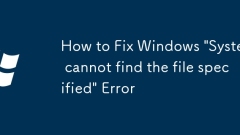
How to Fix Windows 'System cannot find the file specified' Error
Ifyouencounter"Systemcannotfindthefilespecified"onWindows,trythesesteps:1.Runsfc/scannowinCommandPromptasadmin.2.UseDISM/Online/Cleanup-Image/RestoreHealthifSFCfails.3.RunchkdskC:/f/rtofixdiskerrors.4.Re-registerappsviaPowerShellwithGet-App
Aug 18, 2025 am 04:50 AM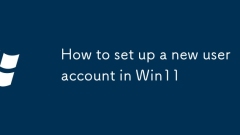
How to set up a new user account in Win11
TocreateanewuseronWindows11,useSettingsforasimplesetup,ControlPanelforalternativeaccess,ComputerManagementforadvancedoptions,orCommandPromptwith"netuser"forautomation.
Aug 18, 2025 am 04:46 AM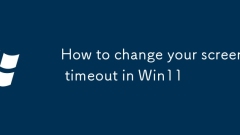
How to change your screen timeout in Win11
ToadjustscreentimeoutinWindows11,useSettingsforquickaccess,ControlPanelfordetailedoptions,orCommandPromptforautomation.Setdifferenttimesforbatteryandplugged-inmodestomanagepoweranddisplaybehavioreffectively.
Aug 18, 2025 am 04:43 AM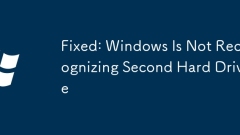
Fixed: Windows Is Not Recognizing Second Hard Drive
CheckphysicalconnectionsandpowerbyensuringSATA/USBcablesaresecureandtrydifferentportsorcables;2.VerifythedriveinDiskManagementbyassigningadriveletter,bringingitonline,orinitializingitifunallocatedoroffline;3.UpdateorreinstalldriversthroughDeviceManag
Aug 18, 2025 am 03:55 AM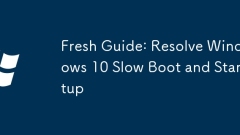
Fresh Guide: Resolve Windows 10 Slow Boot and Startup
IfyourWindows10PCbootsslowly,trythesesteps:1.DisableunnecessarystartupprogramsviaTaskManager.2.EnableFastStartupinPowerOptions.3.Runsfc/scannowtorepairsystemfiles.4.UpdateorrollbackdevicedriversinDeviceManager.5.OptimizeyourharddriveorupgradetoanSSDf
Aug 18, 2025 am 03:40 AM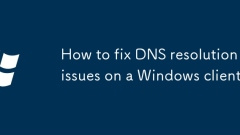
How to fix DNS resolution issues on a Windows client
FlushDNScacheviaCommandPrompt(Admin)usingipconfig/flushdns,andrunipconfig/registerdns,ipconfig/release,andipconfig/renewtorefreshIPandDNSregistration.2.ChangeDNSserversettingstousereliablepublicDNSsuchas8.8.8.8and8.8.4.4(Google)or1.1.1.1and1.0.0.1(Cl
Aug 18, 2025 am 03:35 AM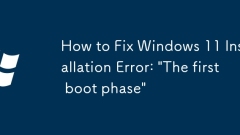
How to Fix Windows 11 Installation Error: 'The first boot phase'
Ifyouencounter"Thefirstbootphase"errorduringWindows11installation,trythesesteps:1.UpdateBIOSsettings—enableSecureBoot,TPM2.0,anduseUEFImode.2.CreateaverifiedbootableUSBusingMicrosoft’sofficialtool.3.Disconnectnon-essentialperipherals.4.Repa
Aug 18, 2025 am 03:10 AM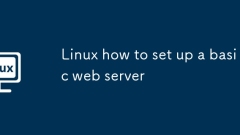
Linux how to set up a basic web server
Updatethesystemusingsudoaptupdate.2.InstallApachewithsudoaptinstallapache2.3.Allowwebtrafficthroughthefirewallusingsudoufwallow'Apache'andverifywithsudoufwstatus.4.Testtheserverbyaccessinghttp://your_server_ipinabrowser,wheretheIPisfoundviaipa,andcon
Aug 18, 2025 am 03:05 AM
Hot tools Tags

Undress AI Tool
Undress images for free

Undresser.AI Undress
AI-powered app for creating realistic nude photos

AI Clothes Remover
Online AI tool for removing clothes from photos.

Clothoff.io
AI clothes remover

Video Face Swap
Swap faces in any video effortlessly with our completely free AI face swap tool!

Hot Article

Hot Tools

vc9-vc14 (32+64 bit) runtime library collection (link below)
Download the collection of runtime libraries required for phpStudy installation

VC9 32-bit
VC9 32-bit phpstudy integrated installation environment runtime library

PHP programmer toolbox full version
Programmer Toolbox v1.0 PHP Integrated Environment

VC11 32-bit
VC11 32-bit phpstudy integrated installation environment runtime library

SublimeText3 Chinese version
Chinese version, very easy to use







