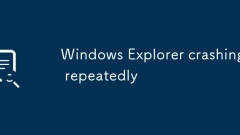
Windows Explorer crashing repeatedly
1. Check the recently installed software or extension, try to start safe mode, uninstall suspicious software, and disable Shell extensions; 2. Clear the thumbnail cache and restart the resource manager; 3. Update or roll back the graphics card driver, and use the DDU tool to completely uninstall and reinstall if necessary; 4. Run the sfc and DISM commands to repair the system files. Frequent crashes of Windows Explorer are usually caused by third-party program conflicts, corruption of thumbnail cache, abnormal graphics card drivers or system file errors. Most problems can be solved by checking them one by one.
Jul 06, 2025 am 02:33 AM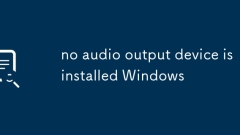
no audio output device is installed Windows
When encountering the "noaudiooutputdeviceisinstalled" problem, it is usually not caused by hardware corruption, but software or driver problems. 1. First check whether the audio device is disabled, confirm the device status in the sound settings and sound control panel and enable the gray device; 2. Update or reinstall the audio driver, update the driver through the device manager or uninstall the system and reinstall it, and download the latest driver on the motherboard official website if necessary; 3. Run the Windows Audio Troubleshooting Tool to automatically detect and repair the problem; 4. Check whether the Windows Audio service is running, and if it is not started, it will be manually turned on and set to automatically start, which can solve the problem in most cases.
Jul 06, 2025 am 02:28 AM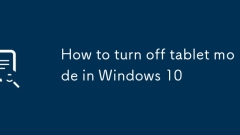
How to turn off tablet mode in Windows 10
To turn off tablet mode on Windows 10, first make sure it is enabled. Enter "Settings" → "System" → "Plate Mode". If the switch is blue, it means it is in tablet mode. There are two ways to close: 1. Set the "Tablet Mode" switch to "Off" on this page and immediately return to desktop mode; 2. Click the "Yes" button prompted by the taskbar to switch quickly. To disable automatic switching, set "Automatically switch to tablet mode when I use this device as a tablet" to "Never".
Jul 06, 2025 am 02:23 AM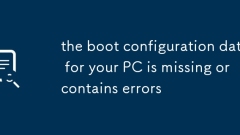
the boot configuration data for your PC is missing or contains errors
The "theboot configuration data foryourpcismissingorcontainserrors" error indicates that the startup configuration data (BCD) is lost or corrupted, causing the system to fail to enter Windows normally. 1. After using Windows to install the USB disk, use the command prompt to repair the boot record and rebuild the BCD; 2. If there is no USB disk but you can enter the recovery environment, you can try automatic repair through the "Auto Repair" tool in "Troubleshooting"; 3. Check the hard disk connection status and partition status to ensure that
Jul 06, 2025 am 02:14 AM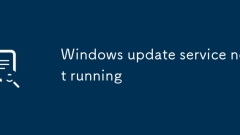
Windows update service not running
The Windows Update service is not running and can be resolved by checking the service status, using troubleshooting tools, rebuilding update components, and repairing system files. 1. Check whether the Windows Update service is disabled. If it is not started, set it to automatically and start manually; 2. Use the system's own troubleshooting tool to automatically scan and fix the problem; 3. Stop the relevant services through the administrator command prompt, rename the cache directory and restart the service to rebuild the update component; 4. Run the sfc and DISM commands to check and repair system file corruption to ensure that the service is running normally.
Jul 06, 2025 am 02:08 AM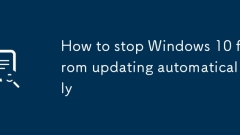
How to stop Windows 10 from updating automatically
Windows 10 update can be controlled through various methods. 1. Use the "Pause Update" function to pause for up to 35 days, which is suitable for temporary suspension of updates; 2. Set the network to "Bill by traffic" mode to restrict background download and updates; 3. Disable automatic updates through group policy, which is suitable for professional users to completely stop updates; 4. Disable Windows Update service, but it will bring security risks and is suitable for temporary use. Each method is suitable for different scenarios. It is recommended to choose according to your needs and check and update regularly to ensure system security.
Jul 06, 2025 am 01:52 AM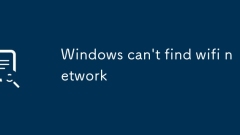
Windows can't find wifi network
Most of the problems with the settings, drivers or signal that cannot be found in the computer. 1. First check whether the WiFi switch is on, turn off the flight mode, try the Fn function key or system settings confirmation; 2. Restart the wireless network card and update the driver, disable it through the device manager and then enable or manually update the driver; 3. Troubleshoot the router signal problem, get close to the router to test, log in to the background to set the channel to automatic or 1~11, and distinguish between 5GHz and 2.4GHz names; 4. Check whether the system service is normal, ensure that the WLANAutoConfig service is running, and use the network troubleshooting tool to fix the abnormality. Sequentially checking can basically solve the problem.
Jul 06, 2025 am 01:52 AM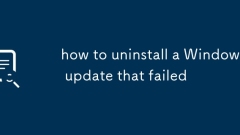
how to uninstall a Windows update that failed
TofixafailedWindowsupdate,startbycheckingerrormessagesforclueslikeerrorcodes,thenproceedwithuninstallingtheproblematicupdateusingControlPanelorCommandPrompt,andifnecessary,bootintorecoverymode.First,lookaterrormessagesduringtheupdateforcodes(like0x80
Jul 06, 2025 am 01:36 AM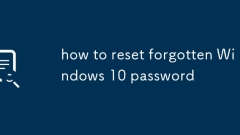
how to reset forgotten Windows 10 password
Ifyou’veforgottenyourWindows10password,youcanresetitusingseveralmethods.1.IfusingaMicrosoftaccount,gotothepasswordresetpagefromanotherdevice,receiveasecuritycodeviaemailortext,andsetanewpassword.2.Forlocalaccountswithoutadminrights,createabootableUSB
Jul 06, 2025 am 01:35 AM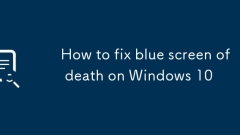
How to fix blue screen of death on Windows 10
The Blue Screen of Death problem can be solved through the following steps: 1. Check and uninstall or roll back the recently installed hardware or drivers, and disconnect non-essential peripherals; 2. Run sfc/scannow, DISM and other commands to repair system files; 3. Use Windows memory diagnostic tools and chkdsk to check memory and hard disk problems; 4. Update system patches or reset Windows. These methods can usually effectively fix the blue screen problem and avoid directly reinstalling the system.
Jul 06, 2025 am 01:30 AM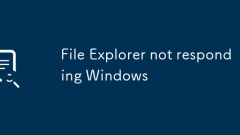
File Explorer not responding Windows
When Windows Explorer is not responding, you can follow the following steps: 1. Restart the Explorer process: Find "Windows Explorer" through the Task Manager and restart, or run explorer.exe; 2. Eliminate third-party software interference: Enter safe mode to uninstall or disable antivirus software, compression tools, cloud synchronization services and other possible conflicting programs; 3. Update the graphics card driver or disable hardware acceleration: Go to the official website to update the driver, or set a display icon instead of a thumbnail in the folder options; 4. Clean up temporary files and check disk errors: Use the %temp% command to delete temporary files, and perform scan and repair operations on the system disk. Most problems can be solved by the above method. If it still cannot be restored, it may need to be reset or re-established.
Jul 06, 2025 am 01:27 AM
printer driver is unavailable Windows
The problem of unavailability of the printer driver can be solved through the following steps: 1. Check the connection and ensure that the printer is turned on and connected correctly; 2. Update or reinstall the driver, and download the latest version through the device manager or official website; 3. Turn off automatic driver updates to avoid conflicts; 4. Troubleshoot other factors such as system version, permissions and security software interference. Step-by-step processing in sequence usually restores normal printing function.
Jul 06, 2025 am 01:23 AM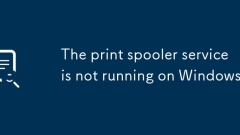
The print spooler service is not running on Windows
When encountering the problem of "PrintSpooler service not running" on Windows, you can solve it by following the steps: 1. Start the service manually: Press Win R to enter services.msc to find PrintSpooler and right-click to select Start; 2. Clean the print queue cache: After stopping the service, enter C:\Windows\System32\spool\PRINTERS to clear the file; 3. Check the dependency service: Make sure RemoteProcedureCall (RPC) and LocalSessionManager are running normally; 4. Run the command prompt as an administrator and enter netstopspooler and netstart
Jul 06, 2025 am 01:09 AM
Windows cannot find 'gpedit.msc'
The home version of Windows cannot open gpedit.msc because this version does not come with a local Group Policy Editor; the confirmation method is to press Win R to enter winver to view the system version; the home version can modify the EnableLUA value to 0 through the registry to try to bypass the restrictions, or use a third-party script to install gpedit.msc, but there are risks, but you need to be cautious; a more secure way is to upgrade to the Professional version; in addition, some functions can be achieved through alternative methods such as "Settings" applications, command prompts, PowerShell, or modifying the registry.
Jul 06, 2025 am 12:50 AM
Hot tools Tags

Undress AI Tool
Undress images for free

Undresser.AI Undress
AI-powered app for creating realistic nude photos

AI Clothes Remover
Online AI tool for removing clothes from photos.

Clothoff.io
AI clothes remover

Video Face Swap
Swap faces in any video effortlessly with our completely free AI face swap tool!

Hot Article

Hot Tools

vc9-vc14 (32+64 bit) runtime library collection (link below)
Download the collection of runtime libraries required for phpStudy installation

VC9 32-bit
VC9 32-bit phpstudy integrated installation environment runtime library

PHP programmer toolbox full version
Programmer Toolbox v1.0 PHP Integrated Environment

VC11 32-bit
VC11 32-bit phpstudy integrated installation environment runtime library

SublimeText3 Chinese version
Chinese version, very easy to use








