Screenshot methods vary depending on the device. Common operations are as follows: 1. Windows: PrtScn full screen, Alt PrtScn screenshots the current window, Win Shift S free selection screenshots, Win PrtScn automatically saves; 2. Mac: Shift Cmd 3 full screen screenshots, Shift Cmd 4 selection or click window screenshots; 3. iPhone: Press the Power Home button model with Home button, and press the Power Volume button to add the Power Volume button; 4. Android: Generally, the Power Volume button is reduced, and some brands support gesture screenshots; 5. For special needs, scrolling screenshots, screen recording functions or third-party tools such as Snagit and Lightshot. Master the commonly used shortcut keys and you can proficiently operate.
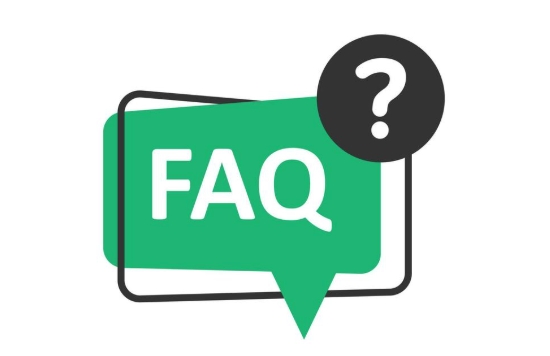
Screenshots are actually very simple. The key is to know what device you are using and then find the corresponding shortcut. Different systems operate differently. The following are several common situations to tell us how to operate them.
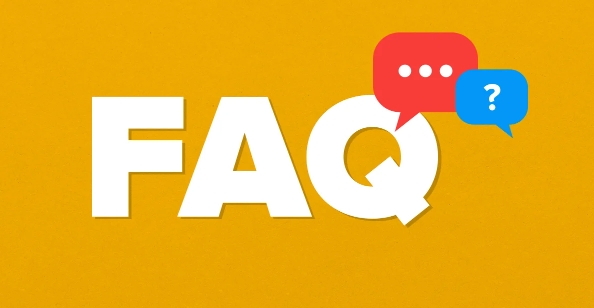
How to take a screenshot on Windows computer
There are several common ways to take screenshots on Windows, depending on whether you need to take a full screen or a certain window.

- Screen the entire screen : Press the
PrtScn(orPrint Screen) key to copy the entire screen to the clipboard, and then paste it in the drawing, Word or WeChat to see it. - Only the current window : Press
Alt PrtScnto only the currently open window you will be blocked, suitable for processing multiple windows. - Free screenshot (recommended) : Use the "Screenshots and Sketches" tool (Win Shift S), you can select the area to take a screenshot, and the editing interface will automatically pop up after the screenshot, which is very convenient.
If you just want to save quickly, you can also use Win PrtScn directly, which will automatically save the screenshots in the "Pictures> Screenshots" folder.
Mac screenshot shortcut keys
The screenshot operation of Mac is also very convenient, mainly by several key combinations:

- Full screen screenshot : Press
Shift Cmd 3and the screenshot will be saved to the desktop automatically. - Part of the screenshot : Press
Shift Cmd 4, then the mouse becomes a crosshair, drag the selection area, release and save. - Cut a single window : Also
Shift Cmd 4, then press the space bar, and then click a certain window to intercept that window separately.
Starting with macOS Mojave, the screenshot will also include a floating thumbnail, click it to edit it immediately.
Mobile screenshot method (iOS and Android)
Screenshots on your phone are basically button combinations, but some models also support gestures or other methods.
iPhone:
- Models with Home key : Press and hold the "Power key Home key" at the same time.
- Full-screen iPhone (such as iPhone 13 and 14 series) : Press the "Power key Volume key" at the same time.
After the screenshot, a small preview will appear in the lower left corner. Click in and you can directly mark or crop it.
Android phone:
Most Android phones press the "Power key Volume down key" for a few seconds at the same time, but some brands such as Xiaomi and Samsung may have their own ways. You can find "gesture shortcuts" in the settings to see if there are options such as "palm screenshots".
Special circumstances and tips
Sometimes you want to take a long picture or record a screen, but the system's own functions are not enough. You can use some tools:
- Scrolling screenshots : There is "super screenshot" on Android, and iPhone can use the built-in "web screenshot" function of Safari.
- Combination of screen recording screenshots : both Mac and Android have screen recording functions. If the screen flashes by, you can record it first and then take a screenshot.
- Third-party tools : Software such as Snagit and Lightshot support more screenshot functions, which are suitable for people who often need to take screenshots for demonstrations.
Basically, these are the methods. Different equipment has different habits to operate, and you can be proficient in trying a few more times. The key is to remember the most commonly used shortcut keys and not get stuck at critical moments.
The above is the detailed content of How to take a screenshot. For more information, please follow other related articles on the PHP Chinese website!

Hot AI Tools

Undress AI Tool
Undress images for free

Undresser.AI Undress
AI-powered app for creating realistic nude photos

AI Clothes Remover
Online AI tool for removing clothes from photos.

Clothoff.io
AI clothes remover

Video Face Swap
Swap faces in any video effortlessly with our completely free AI face swap tool!

Hot Article

Hot Tools

Notepad++7.3.1
Easy-to-use and free code editor

SublimeText3 Chinese version
Chinese version, very easy to use

Zend Studio 13.0.1
Powerful PHP integrated development environment

Dreamweaver CS6
Visual web development tools

SublimeText3 Mac version
God-level code editing software (SublimeText3)

Hot Topics
 What is inflation
Jun 26, 2025 pm 06:37 PM
What is inflation
Jun 26, 2025 pm 06:37 PM
Inflation is a phenomenon of general price increases, including demand-driven, cost-driven and currency super-engineering; its impacts include shrinking deposits, unable to catch up with prices, and loans becoming "favorable"; response methods include appropriate investment, increasing income sources, controlling consumption rhythms and paying attention to policy trends.
 How to take a screenshot
Jun 26, 2025 pm 09:13 PM
How to take a screenshot
Jun 26, 2025 pm 09:13 PM
Screenshot methods vary depending on the device. Common operations are as follows: 1. Windows: PrtScn full screen, Alt PrtScn screenshots the current window, Win Shift S free selection screenshots, Win PrtScn automatically saves; 2. Mac: Shift Cmd 3 full screen screenshots, Shift Cmd 4 selection or click window screenshots; 3. iPhone: Press the power home button model with Home button, and press the power volume plus key for the full screen model with Power Volume; 4. Android: Generally, the power volume down key, and some brands support gesture screenshots; 5. Special needs can be used to scroll screenshots, screen recording functions or third-party tools such as Snagit and Lightshot. Master the commonly used shortcut keys to be familiar
 How to convert PDF to Word
Jun 27, 2025 am 02:18 AM
How to convert PDF to Word
Jun 27, 2025 am 02:18 AM
The key to converting PDF to Word is to select the right tool and pay attention to the format preservation. ① Use Adobe Acrobat to directly export to .docx, which is suitable for text-type PDF and is not easy to mess with. The operation steps include opening the file, clicking "Export PDF", selecting the format and downloading and checking; ② Online tools such as Smallpdf and iLovePDF are suitable for daily simple conversion, but you need to pay attention to privacy risks and possible format confusion; ③ New version of Word supports direct import of PDF, which is suitable for situations where only small edits are required. The operation is to insert files and automatically identify content by Word; ④ Scanned files must first use OCR tools to identify text, and pay attention to details such as font changes and misalignment of column tables. It is recommended to manually adjust after conversion to ensure that
 What is AI
Jun 26, 2025 pm 09:01 PM
What is AI
Jun 26, 2025 pm 09:01 PM
The core of artificial intelligence is algorithms, especially models that can learn laws from data, such as deep learning. It trains the system through a large amount of data, allowing it to make judgments on new situations, such as face recognition and chatbots. AI is not really intelligent, but statistical methods that mimic human behavior. Common applications include voice recognition (such as Siri), image recognition (such as Alipay face-scanning payment), recommendation systems (such as TikTok and Taobao recommendations), and autonomous driving. AI's capabilities have boundaries, it can only work within the scope of training data, has no real awareness, and relies on a large number of computing resources. When looking at AI, it should be rational. It is an efficient tool but not perfect. It can be used to improve efficiency, but it also needs to be wary of its limitations.
 How to write a resume
Jun 27, 2025 am 02:16 AM
How to write a resume
Jun 27, 2025 am 02:16 AM
The key to writing a good resume is to clarify the goals, concise structure, and focus the content. First, the resume should be tailored for specific positions, adjust the content according to the position requirements, highlighting the matching skills and experience; second, the structure should be clear, including contact information, personal profile, experience and other modules, and distinguish them with titles and boldness to avoid large paragraphs of text; third, the experience description should be spoken with facts and data, and the verbs should be started with digital quantization and achievement-oriented methods to show actual value; finally, pay attention to the details of the layout, unify the font and spacing, use PDF format, and standardize the name of the file to improve professionalism. Repeated modifications or asking others to check will help improve the quality of your resume.
 What is my IP address
Jun 26, 2025 pm 05:49 PM
What is my IP address
Jun 26, 2025 pm 05:49 PM
YourIPaddressisessentialforinternetconnectivityandnetworkmanagement.TocheckyourpublicIPaddress,search“WhatismyIP?”onGoogle,useasmartphonebrowser,orvisitdedicatedwebsiteslikewhatismyipaddress.com.ForyourlocalIPaddress,followthesesteps:1)OnWindows,open
 How to check my graphics card driver version
Jun 30, 2025 am 12:29 AM
How to check my graphics card driver version
Jun 30, 2025 am 12:29 AM
If you want to view the graphics card driver version on your computer, you can do it by: 1. Use Device Manager to view: Win X to open the Device Manager, expand the display adapter, right-click the graphics card to select properties, and view the version and date in the driver tab; 2. View through DirectX diagnostic tool: Win R enter dxdiag to view the driver version and related graphics information in the display tab; 3. Use the official software of the graphics card manufacturer to query: such as NVIDIA's GeForceExperience, AMD's Radeon Software or Intel's Driver&Support Assistant, the main interface will display the current driver status and support updates; 4.
 How to build a website
Jun 26, 2025 pm 10:56 PM
How to build a website
Jun 26, 2025 pm 10:56 PM
The key to building a website is to select the right tools and follow a clear process. 1. First, clarify the website goals and types, such as blogs, official websites, e-commerce, etc., and select adapter tools, such as WordPress, Shopify or Wix. 2. Register the domain name (recommended.com) and select a hosting platform, such as hosting, Vercel or Netlify. 3. Design the page structure, including homepage, about us, product pages, etc., to ensure that the layout is clear and easy to use. 4. After going online, continue to optimize content, check links, adapt to mobile terminals, and improve visibility through SEO. Follow the steps and the website construction can be completed within a few days.





