Setting up a VPN is simple and enhances privacy, access, and security. Choose a reliable provider with strong encryption, no logs, and global servers like NordVPN or ProtonVPN; install their app. For Windows: go to Settings > Network > VPN > Add connection, select protocol (PPTP/L2TP/IKEv2), enter server and login details, then save and connect. On macOS: open Network settings, click , select VPN interface, choose type (IKEv2/L2TP), input server and account info, then apply and connect. Remember: expect minor speed drops, disconnect when not needed, verify server locations for region content, ensure firewall allows connection, and consult IT if on a work/school network.

Setting up a VPN on your computer isn’t as complicated as it might sound. Whether you're trying to access region-restricted content, protect your online privacy, or securely connect to a remote network, a properly configured VPN can help. The process varies slightly depending on whether you're using Windows or macOS, but overall, it's straightforward.
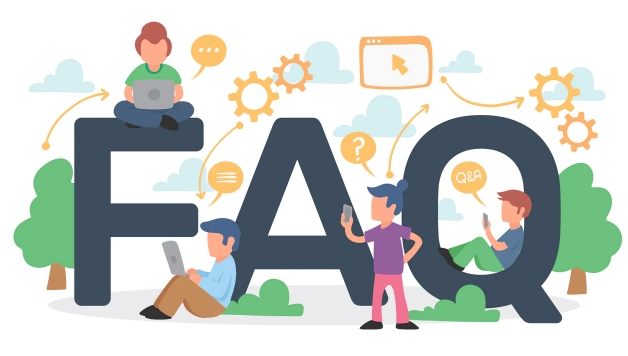
Choose a Reliable VPN Service
Before you start setting anything up, you need a good VPN provider. There are tons of options out there—some free, some paid. Free ones might be tempting, but they often come with data limits, slower speeds, or questionable privacy policies.

Look for a service that:
- Has strong encryption (like AES-256)
- Keeps no logs of your activity
- Offers servers in multiple locations
- Provides good customer support
Popular choices include NordVPN, ExpressVPN, and ProtonVPN (which has a solid free tier). Once you've picked one, download and install their app. Most services have easy-to-follow setup wizards that guide you through the process.

Set Up a VPN on Windows 10/11 Manually
If you already have a provider or prefer not to use third-party software, you can set up a basic VPN connection manually.
Here’s how:
- Go to Settings > Network & Internet > VPN > Add a VPN connection
- Choose a provider—Windows supports built-in options like Point-to-Point Tunneling Protocol (PPTP), L2TP/IPsec, and IKEv2.
- Fill in the server address and type of sign-in info (usually username/password or certificate-based).
- Save and connect when needed.
This method is great if your company or school provides a secure network you need to access remotely. Just make sure you have the correct login credentials and server address before starting.
Configure a VPN on macOS
Setting up a VPN on a Mac is similar to Windows, though the steps look a bit different.
To do it manually:
- Open System Settings (or Preferences) > Network > button at the bottom
- Select VPN from the interface dropdown
- Choose a VPN type (IKEv2, L2TP over IPSec, etc.)
- Enter the server address and account details provided by your network admin or service
- Click Apply, then Connect
Most major providers also offer native apps for macOS, which simplify the process even more. These apps usually handle everything from connection settings to auto-connect features and kill switches.
Keep a Few Things in Mind
Once your VPN is up and running, there are a few small but important points to remember:
- Your internet speed may drop slightly due to encryption and distance to the server.
- Always disconnect when you don’t need it, especially if you’re on a trusted home or office network.
- Double-check your location if you're trying to access region-specific content—sometimes you need to try a few servers before finding one that works.
- Make sure your firewall or antivirus isn’t blocking the connection without you realizing it.
Also, if you're using a work or school account, check with IT support before changing any network settings—they might have specific requirements or restrictions.
Basically, that’s all. It’s not rocket science, but getting it right makes a big difference in both security and usability.
The above is the detailed content of How to set up a VPN on my computer. For more information, please follow other related articles on the PHP Chinese website!

Hot AI Tools

Undress AI Tool
Undress images for free

Undresser.AI Undress
AI-powered app for creating realistic nude photos

AI Clothes Remover
Online AI tool for removing clothes from photos.

Clothoff.io
AI clothes remover

Video Face Swap
Swap faces in any video effortlessly with our completely free AI face swap tool!

Hot Article

Hot Tools

Notepad++7.3.1
Easy-to-use and free code editor

SublimeText3 Chinese version
Chinese version, very easy to use

Zend Studio 13.0.1
Powerful PHP integrated development environment

Dreamweaver CS6
Visual web development tools

SublimeText3 Mac version
God-level code editing software (SublimeText3)

Hot Topics
 What is inflation
Jun 26, 2025 pm 06:37 PM
What is inflation
Jun 26, 2025 pm 06:37 PM
Inflation is a phenomenon of general price increases, including demand-driven, cost-driven and currency super-engineering; its impacts include shrinking deposits, unable to catch up with prices, and loans becoming "favorable"; response methods include appropriate investment, increasing income sources, controlling consumption rhythms and paying attention to policy trends.
 How to take a screenshot
Jun 26, 2025 pm 09:13 PM
How to take a screenshot
Jun 26, 2025 pm 09:13 PM
Screenshot methods vary depending on the device. Common operations are as follows: 1. Windows: PrtScn full screen, Alt PrtScn screenshots the current window, Win Shift S free selection screenshots, Win PrtScn automatically saves; 2. Mac: Shift Cmd 3 full screen screenshots, Shift Cmd 4 selection or click window screenshots; 3. iPhone: Press the power home button model with Home button, and press the power volume plus key for the full screen model with Power Volume; 4. Android: Generally, the power volume down key, and some brands support gesture screenshots; 5. Special needs can be used to scroll screenshots, screen recording functions or third-party tools such as Snagit and Lightshot. Master the commonly used shortcut keys to be familiar
 How to convert PDF to Word
Jun 27, 2025 am 02:18 AM
How to convert PDF to Word
Jun 27, 2025 am 02:18 AM
The key to converting PDF to Word is to select the right tool and pay attention to the format preservation. ① Use Adobe Acrobat to directly export to .docx, which is suitable for text-type PDF and is not easy to mess with. The operation steps include opening the file, clicking "Export PDF", selecting the format and downloading and checking; ② Online tools such as Smallpdf and iLovePDF are suitable for daily simple conversion, but you need to pay attention to privacy risks and possible format confusion; ③ New version of Word supports direct import of PDF, which is suitable for situations where only small edits are required. The operation is to insert files and automatically identify content by Word; ④ Scanned files must first use OCR tools to identify text, and pay attention to details such as font changes and misalignment of column tables. It is recommended to manually adjust after conversion to ensure that
 What is AI
Jun 26, 2025 pm 09:01 PM
What is AI
Jun 26, 2025 pm 09:01 PM
The core of artificial intelligence is algorithms, especially models that can learn laws from data, such as deep learning. It trains the system through a large amount of data, allowing it to make judgments on new situations, such as face recognition and chatbots. AI is not really intelligent, but statistical methods that mimic human behavior. Common applications include voice recognition (such as Siri), image recognition (such as Alipay face-scanning payment), recommendation systems (such as TikTok and Taobao recommendations), and autonomous driving. AI's capabilities have boundaries, it can only work within the scope of training data, has no real awareness, and relies on a large number of computing resources. When looking at AI, it should be rational. It is an efficient tool but not perfect. It can be used to improve efficiency, but it also needs to be wary of its limitations.
 How to write a resume
Jun 27, 2025 am 02:16 AM
How to write a resume
Jun 27, 2025 am 02:16 AM
The key to writing a good resume is to clarify the goals, concise structure, and focus the content. First, the resume should be tailored for specific positions, adjust the content according to the position requirements, highlighting the matching skills and experience; second, the structure should be clear, including contact information, personal profile, experience and other modules, and distinguish them with titles and boldness to avoid large paragraphs of text; third, the experience description should be spoken with facts and data, and the verbs should be started with digital quantization and achievement-oriented methods to show actual value; finally, pay attention to the details of the layout, unify the font and spacing, use PDF format, and standardize the name of the file to improve professionalism. Repeated modifications or asking others to check will help improve the quality of your resume.
 What is my IP address
Jun 26, 2025 pm 05:49 PM
What is my IP address
Jun 26, 2025 pm 05:49 PM
YourIPaddressisessentialforinternetconnectivityandnetworkmanagement.TocheckyourpublicIPaddress,search“WhatismyIP?”onGoogle,useasmartphonebrowser,orvisitdedicatedwebsiteslikewhatismyipaddress.com.ForyourlocalIPaddress,followthesesteps:1)OnWindows,open
 How to check my graphics card driver version
Jun 30, 2025 am 12:29 AM
How to check my graphics card driver version
Jun 30, 2025 am 12:29 AM
If you want to view the graphics card driver version on your computer, you can do it by: 1. Use Device Manager to view: Win X to open the Device Manager, expand the display adapter, right-click the graphics card to select properties, and view the version and date in the driver tab; 2. View through DirectX diagnostic tool: Win R enter dxdiag to view the driver version and related graphics information in the display tab; 3. Use the official software of the graphics card manufacturer to query: such as NVIDIA's GeForceExperience, AMD's Radeon Software or Intel's Driver&Support Assistant, the main interface will display the current driver status and support updates; 4.
 How to build a website
Jun 26, 2025 pm 10:56 PM
How to build a website
Jun 26, 2025 pm 10:56 PM
The key to building a website is to select the right tools and follow a clear process. 1. First, clarify the website goals and types, such as blogs, official websites, e-commerce, etc., and select adapter tools, such as WordPress, Shopify or Wix. 2. Register the domain name (recommended.com) and select a hosting platform, such as hosting, Vercel or Netlify. 3. Design the page structure, including homepage, about us, product pages, etc., to ensure that the layout is clear and easy to use. 4. After going online, continue to optimize content, check links, adapt to mobile terminals, and improve visibility through SEO. Follow the steps and the website construction can be completed within a few days.





