To fix 100% disk usage in Windows, first identify and stop high-usage background processes like Windows Search or Superfetch via Task Manager and Services. Next, reduce or disable indexing and Windows Tips through Settings. Then pause or reset Windows Updates if they're causing spikes. Finally, check for hardware issues using chkdsk, update storage drivers, or consider upgrading to an SSD for better performance.

If you've ever glanced at Task Manager and seen your disk usage maxed out at 100%, it’s probably been pretty frustrating. This issue can slow down your PC significantly, making even simple tasks feel sluggish. The good news is that high disk usage isn’t always a hardware problem — more often than not, it's something you can fix with a few tweaks and checks.
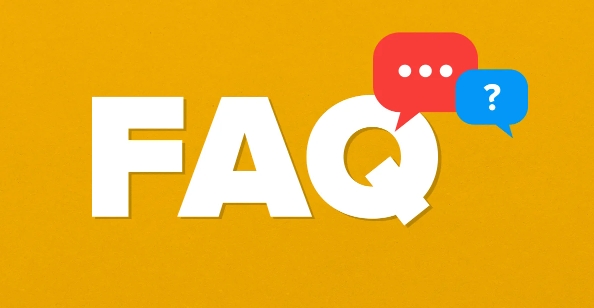
Check for Background System Processes
Windows runs several background tasks that can spike disk usage without you realizing it. Antivirus scans, system backups, or even Windows Search indexing are common culprits.
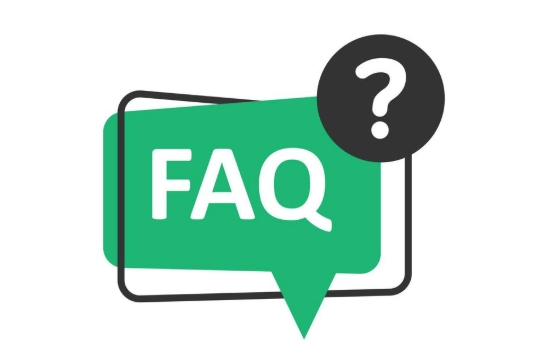
- Open Task Manager (Ctrl Shift Esc), go to the Performance tab, and check disk usage in real time.
- Under the Processes tab, sort by Disk to see which apps or services are using the most.
- Look for processes like Windows Search, Superfetch, or Antimalware Service Executable.
If any of these are consistently high, you can temporarily disable them:- For Windows Search: Press Win R, type
services.msc, find "Windows Search", right-click and choose Stop. - For Superfetch: Same steps, look for "SysMain" (the new name for Superfetch in recent Windows versions).
- For Windows Search: Press Win R, type
Be cautious about disabling services permanently unless you know what they do — stopping them temporarily helps identify if they're the root cause.
Disable or Adjust Windows Tips and Search Indexing
Windows 10 and 11 often run background indexing to improve search performance, but this can put heavy load on HDDs. Similarly, Windows Tips (now called “What's New in Windows”) can also trigger unnecessary disk activity.

To reduce this load:
- Go to Settings > Search > Searching Windows, and reduce the scope of indexed locations.
- Or turn off indexing completely by typing
services.mscin Run (Win R), locating "Windows Search", and changing its startup type to Disabled (again, only if you don’t rely on fast search). - Turn off tips via Settings > System > Notifications, and scroll down to toggle off "Get tips, tricks, and suggestions as you use Windows".
This won’t fix every case, but it often reduces disk load significantly, especially on older drives.
Update or Pause Windows Updates
Sometimes, Windows Update quietly downloads or installs updates in the background, causing high disk activity. If you notice the spike after a recent update or reboot, this could be the source.
You can:
- Pause updates for up to 35 days via Settings > Windows Update > Pause updates.
- Or check if updates are currently running under Task Manager > Processes tab.
- You can also reset the Windows Update components manually via Command Prompt (run as admin):
net stop wuauserv net stop bits net start wuauserv net start bits
These commands stop and restart the update-related services, which can clear any stuck processes.
Consider Hardware and Driver Issues
If none of the above help, it might be time to look at hardware. Older hard drives can struggle with modern multitasking demands, especially if they’re showing signs of wear or fragmentation.
- Run the built-in chkdsk utility to scan for and repair drive errors:
chkdsk C: /f /r
(Replace C: with your system drive letter if different.)
- Make sure your storage drivers are up to date — sometimes reinstalling or rolling back drivers through Device Manager helps.
- If you're using an HDD, consider upgrading to an SSD if possible. It dramatically improves performance and reliability.
Also, some users report success by switching from AHCI to IDE mode in BIOS/UEFI settings, though this should be done carefully and only if you're comfortable navigating your motherboard settings.
That’s about it. High disk usage can come from a mix of software behaviors and hardware limitations. Try the simpler fixes first — like checking Task Manager and pausing background services — before diving into driver updates or hardware changes. Often, just turning off a few features or restarting a service will bring things back to normal.
The above is the detailed content of How to fix 100% disk usage in Task Manager. For more information, please follow other related articles on the PHP Chinese website!

Hot AI Tools

Undress AI Tool
Undress images for free

Undresser.AI Undress
AI-powered app for creating realistic nude photos

AI Clothes Remover
Online AI tool for removing clothes from photos.

Clothoff.io
AI clothes remover

Video Face Swap
Swap faces in any video effortlessly with our completely free AI face swap tool!

Hot Article

Hot Tools

Notepad++7.3.1
Easy-to-use and free code editor

SublimeText3 Chinese version
Chinese version, very easy to use

Zend Studio 13.0.1
Powerful PHP integrated development environment

Dreamweaver CS6
Visual web development tools

SublimeText3 Mac version
God-level code editing software (SublimeText3)

Hot Topics
 What is inflation
Jun 26, 2025 pm 06:37 PM
What is inflation
Jun 26, 2025 pm 06:37 PM
Inflation is a phenomenon of general price increases, including demand-driven, cost-driven and currency super-engineering; its impacts include shrinking deposits, unable to catch up with prices, and loans becoming "favorable"; response methods include appropriate investment, increasing income sources, controlling consumption rhythms and paying attention to policy trends.
 How to take a screenshot
Jun 26, 2025 pm 09:13 PM
How to take a screenshot
Jun 26, 2025 pm 09:13 PM
Screenshot methods vary depending on the device. Common operations are as follows: 1. Windows: PrtScn full screen, Alt PrtScn screenshots the current window, Win Shift S free selection screenshots, Win PrtScn automatically saves; 2. Mac: Shift Cmd 3 full screen screenshots, Shift Cmd 4 selection or click window screenshots; 3. iPhone: Press the power home button model with Home button, and press the power volume plus key for the full screen model with Power Volume; 4. Android: Generally, the power volume down key, and some brands support gesture screenshots; 5. Special needs can be used to scroll screenshots, screen recording functions or third-party tools such as Snagit and Lightshot. Master the commonly used shortcut keys to be familiar
 How to convert PDF to Word
Jun 27, 2025 am 02:18 AM
How to convert PDF to Word
Jun 27, 2025 am 02:18 AM
The key to converting PDF to Word is to select the right tool and pay attention to the format preservation. ① Use Adobe Acrobat to directly export to .docx, which is suitable for text-type PDF and is not easy to mess with. The operation steps include opening the file, clicking "Export PDF", selecting the format and downloading and checking; ② Online tools such as Smallpdf and iLovePDF are suitable for daily simple conversion, but you need to pay attention to privacy risks and possible format confusion; ③ New version of Word supports direct import of PDF, which is suitable for situations where only small edits are required. The operation is to insert files and automatically identify content by Word; ④ Scanned files must first use OCR tools to identify text, and pay attention to details such as font changes and misalignment of column tables. It is recommended to manually adjust after conversion to ensure that
 What is AI
Jun 26, 2025 pm 09:01 PM
What is AI
Jun 26, 2025 pm 09:01 PM
The core of artificial intelligence is algorithms, especially models that can learn laws from data, such as deep learning. It trains the system through a large amount of data, allowing it to make judgments on new situations, such as face recognition and chatbots. AI is not really intelligent, but statistical methods that mimic human behavior. Common applications include voice recognition (such as Siri), image recognition (such as Alipay face-scanning payment), recommendation systems (such as TikTok and Taobao recommendations), and autonomous driving. AI's capabilities have boundaries, it can only work within the scope of training data, has no real awareness, and relies on a large number of computing resources. When looking at AI, it should be rational. It is an efficient tool but not perfect. It can be used to improve efficiency, but it also needs to be wary of its limitations.
 How to write a resume
Jun 27, 2025 am 02:16 AM
How to write a resume
Jun 27, 2025 am 02:16 AM
The key to writing a good resume is to clarify the goals, concise structure, and focus the content. First, the resume should be tailored for specific positions, adjust the content according to the position requirements, highlighting the matching skills and experience; second, the structure should be clear, including contact information, personal profile, experience and other modules, and distinguish them with titles and boldness to avoid large paragraphs of text; third, the experience description should be spoken with facts and data, and the verbs should be started with digital quantization and achievement-oriented methods to show actual value; finally, pay attention to the details of the layout, unify the font and spacing, use PDF format, and standardize the name of the file to improve professionalism. Repeated modifications or asking others to check will help improve the quality of your resume.
 What is my IP address
Jun 26, 2025 pm 05:49 PM
What is my IP address
Jun 26, 2025 pm 05:49 PM
YourIPaddressisessentialforinternetconnectivityandnetworkmanagement.TocheckyourpublicIPaddress,search“WhatismyIP?”onGoogle,useasmartphonebrowser,orvisitdedicatedwebsiteslikewhatismyipaddress.com.ForyourlocalIPaddress,followthesesteps:1)OnWindows,open
 How to check my graphics card driver version
Jun 30, 2025 am 12:29 AM
How to check my graphics card driver version
Jun 30, 2025 am 12:29 AM
If you want to view the graphics card driver version on your computer, you can do it by: 1. Use Device Manager to view: Win X to open the Device Manager, expand the display adapter, right-click the graphics card to select properties, and view the version and date in the driver tab; 2. View through DirectX diagnostic tool: Win R enter dxdiag to view the driver version and related graphics information in the display tab; 3. Use the official software of the graphics card manufacturer to query: such as NVIDIA's GeForceExperience, AMD's Radeon Software or Intel's Driver&Support Assistant, the main interface will display the current driver status and support updates; 4.
 How to build a website
Jun 26, 2025 pm 10:56 PM
How to build a website
Jun 26, 2025 pm 10:56 PM
The key to building a website is to select the right tools and follow a clear process. 1. First, clarify the website goals and types, such as blogs, official websites, e-commerce, etc., and select adapter tools, such as WordPress, Shopify or Wix. 2. Register the domain name (recommended.com) and select a hosting platform, such as hosting, Vercel or Netlify. 3. Design the page structure, including homepage, about us, product pages, etc., to ensure that the layout is clear and easy to use. 4. After going online, continue to optimize content, check links, adapt to mobile terminals, and improve visibility through SEO. Follow the steps and the website construction can be completed within a few days.





