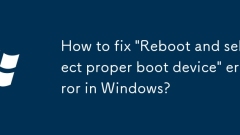
How to fix 'Reboot and select proper boot device' error in Windows?
When you encounter the "RebootandSelectProperBootDevice" prompt, it is usually because the computer cannot find the boot device. 1. First check whether the hard disk is recognized by the motherboard, enter the BIOS to check whether the hard disk exists. If it is not recognized, check the connection between the SATA cable and the power cable, or adjust it to the first boot item; 2. If the hard disk is normal but the boot record is damaged, use the Windows installation USB disk to enter the command prompt to run bootrec/fixmb, bootrec/fixboot, bootrec/rebuildbcd in turn to repair the boot; 3. Confirm that the boot mode (UEFI/Legacy) in the BIOS matches the system installation mode, and you can use ms
Jul 09, 2025 am 12:46 AM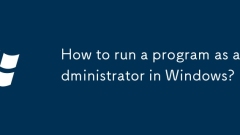
How to run a program as administrator in Windows?
There are three methods to run a program as an administrator. First, right-click the program icon and select "Run as administrator", which is suitable for temporary privilege hikes; second, modify the program shortcut properties and check "Run under administrator privileges" to automatically start as administrator each time; third, create a new task through the task manager and check the option to tick up the privilege, which is suitable for debugging or system failures.
Jul 09, 2025 am 12:37 AM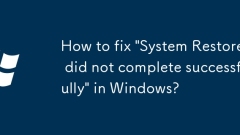
How to fix 'System Restore did not complete successfully' in Windows?
When encountering the "SystemRestoredidnotcompletely" problem, you can follow the following steps to solve it: 1. Ensure that the system disk has at least 5GB of free space, use the disk cleaning tool or increase the restore quota; 2. Run the sfc/scannow and DISM/Online/Cleanup-Image/RestoreHealth commands as an administrator to repair the system files; 3. Operate or disable third-party services and startup items in safe mode to eliminate interference; 4. Run chkdskC:/f/r to check and fix hard disk errors. After completing the above steps, restart the computer and try to restore.
Jul 09, 2025 am 12:33 AM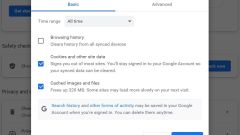
Fix configuration file error in Google Chrome
Google Chrome is undoubtedly the best browser for Windows. But sometimes, it can run into problems that make the browser unusable. One annoying issue among the many issues you may encounter with Chrome is the "Profile error occurred" issue. While you can fix this by updating your browser, it can turn into a recurring problem. So if you also experience Google Chrome profile errors, try the following solution to completely resolve the issue. What is a Google Chrome configuration file error? Configuration file errors are one of many issues you may encounter when using your browser. It mainly appears when launching Google Chrome, which means Chrome cannot
Jul 08, 2025 pm 02:39 PM
Fixed Windows 11 Google Chrome not opening
Fixed Windows 11 Google Chrome not opening Google Chrome is the most popular browser right now, but even it sometimes requires help to open on Windows. Then follow the on-screen instructions to complete the process. After completing the above steps, launch Google Chrome again to see if it works properly now. 5. Delete Chrome User Profile If you are still having problems, it may be time to delete Chrome User Profile. This will delete all your personal information, so be sure to back up all relevant data. Typically, you delete the Chrome user profile through the browser itself. But given that you can't open it, here's another way: Turn on Windo
Jul 08, 2025 pm 02:36 PM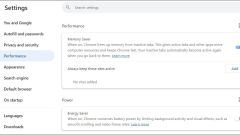
Fixed the failure to upload files in Windows Google Chrome
Have problems uploading files in Google Chrome? This may be annoying, right? Whether you are attaching documents to emails, sharing images on social media, or submitting important files for work or school, a smooth file upload process is crucial. So, it can be frustrating if your file uploads continue to fail in Chrome on Windows PC. If you're not ready to give up your favorite browser, here are some tips for fixes that can't upload files on Windows Google Chrome 1. Start with Universal Repair Before we learn about any advanced troubleshooting tips, it's best to try some of the basic solutions mentioned below. Troubleshooting Internet connection issues: Internet connection
Jul 08, 2025 pm 02:33 PM
How I Get Google Drive to Automatically Sync New Windows 11 Files
If you want to keep you
Jul 08, 2025 am 09:02 AM
Want to Build an Everyday Work Desktop? Get a Mini PC Instead
Mini PCs have undergone
Jul 08, 2025 am 06:03 AM
How to Close All of Your Open Apps on Windows 11 Instantly
If you want a button that quickly closes all your chosen running apps, you’re in luck. Windows 11 lets you make such a button, and I’ll show you how.Why Create a Panic Button There are many reasons you may want to create a panic button. Maybe you wor
Jul 08, 2025 am 06:02 AM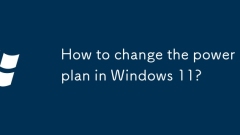
How to change the power plan in Windows 11?
Changing the power plan in Windows 11 can be achieved in a variety of ways. The specific steps are as follows: 1. Quickly switch the default plan through system settings, open "Settings" → "System" → "Power", and select "High Performance", "Balance" or "Power Saving" in the drop-down menu; 2. Customize the power plan, enter "Other Power Settings" → "Create Power Plan", set the display and sleep time to turn off the monitor and sleep time, and adjust the hard disk sleep, processor frequency and other parameters through "Change Advanced Power Settings"; 3. Use the control panel to adjust, search and open "Control Panel" → "Hardware and Sound" → "Power Options" to switch or manage the plan. The above methods can meet the power management needs in different scenarios.
Jul 08, 2025 am 02:40 AM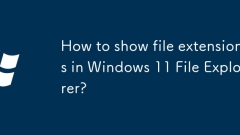
How to show file extensions in Windows 11 File Explorer?
To display file extensions in Windows 11 File Explorer, you can follow the following steps: 1. Open any folder; 2. Click the "View" tab in the top menu bar; 3. Click the "Options" button in the upper right corner; 4. Switch to the "View" tab; 5. Uncheck "Hide extensions for known file types"; 6. Click "OK" to save settings. This setting helps identify file types, improve development efficiency, and troubleshoot problems. If you just want to view the extension temporarily, you can right-click the file and select "Rename" and press the Esc key to exit, and the system settings will not be changed.
Jul 08, 2025 am 02:40 AM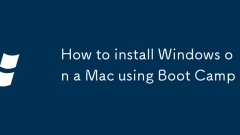
How to install Windows on a Mac using Boot Camp
Yes,youcanrunWindowsonaMacusingBootCamp.1.ConfirmyourMacsupportsBootCamp—Intel-basedmodelsfrom2012onwardwork,butAppleSiliconMacsrequirevirtualizationtools.2.EnsuremacOSsupportstheWindowsversionyouplantoinstall—typicallyWindows10or11.3.Gathera16GB USB
Jul 08, 2025 am 02:37 AM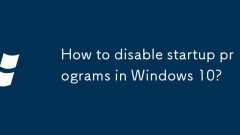
How to disable startup programs in Windows 10?
To enable Windows 10 to boot faster, turn off the boot automatic startup program. 1. Use Task Manager: Right-click the taskbar or press Ctrl Shift Esc to open the Task Manager, switch to the "Start" tab, right-click the program to select "Disable" or click the "Disable" button below. 2. Through system settings: go to "Settings" → "Apply" → "Start", and the switch controls the start item in the part. 3. Use the system configuration tool (msconfig): Press Win R to enter msconfig and uncheck the corresponding program in the "Start" tab. Note: Not all programs can be closed, such as antivirus software, input methods, hardware drivers, etc., and it is recommended to check regularly to prevent the software from re-adding the startup item.
Jul 08, 2025 am 02:35 AM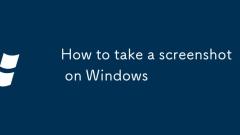
How to take a screenshot on Windows
There are three common methods for screenshots in Windows: one is to use keyboard shortcuts, press PrtScn to take full screen and Alt PrtScn to take the current window; the second is to start the "Screenshots and Sketches" tool through Win Shift S, which supports rectangles, any shape, windows and full screen screenshots; the third is to use Win G to open the Xbox game bar for screenshots or recording screenshots. Different methods are selected for different scenarios, and the operation is simple, but you need to pay attention to the combination of shortcut keys and the scope of application of functions.
Jul 08, 2025 am 02:33 AM
Hot tools Tags

Undress AI Tool
Undress images for free

Undresser.AI Undress
AI-powered app for creating realistic nude photos

AI Clothes Remover
Online AI tool for removing clothes from photos.

Clothoff.io
AI clothes remover

Video Face Swap
Swap faces in any video effortlessly with our completely free AI face swap tool!

Hot Article

Hot Tools

vc9-vc14 (32+64 bit) runtime library collection (link below)
Download the collection of runtime libraries required for phpStudy installation

VC9 32-bit
VC9 32-bit phpstudy integrated installation environment runtime library

PHP programmer toolbox full version
Programmer Toolbox v1.0 PHP Integrated Environment

VC11 32-bit
VC11 32-bit phpstudy integrated installation environment runtime library

SublimeText3 Chinese version
Chinese version, very easy to use








